Version Migration for Findify Liquid Components
This guide outlines the steps to upgrade your Shopify theme to the latest version of Findify Liquid components while retaining your customizations.
1. Prepare Your Environment
To ensure a smooth migration:
- Set up Theme Kit: Use Shopify’s Theme Kit for seamless theme development. Getting Started with Theme Kit
- Install Git: Ensure Git is installed for version control. Git - Installing Git
2. Back Up Your Current Theme
Before migrating, back up your existing theme to safeguard your customizations:
-
Open your terminal.
-
Run the following commands to commit the current state of your theme:
git add * git rm --cached config.yml git commit -m "Backup current theme before Findify migration"Note: Exclude
config.ymlfrom version control as it contains sensitive environment-specific information. -
Confirm the backup in the Source Control sidebar of Visual Studio Code. The only untracked file should be
config.yml.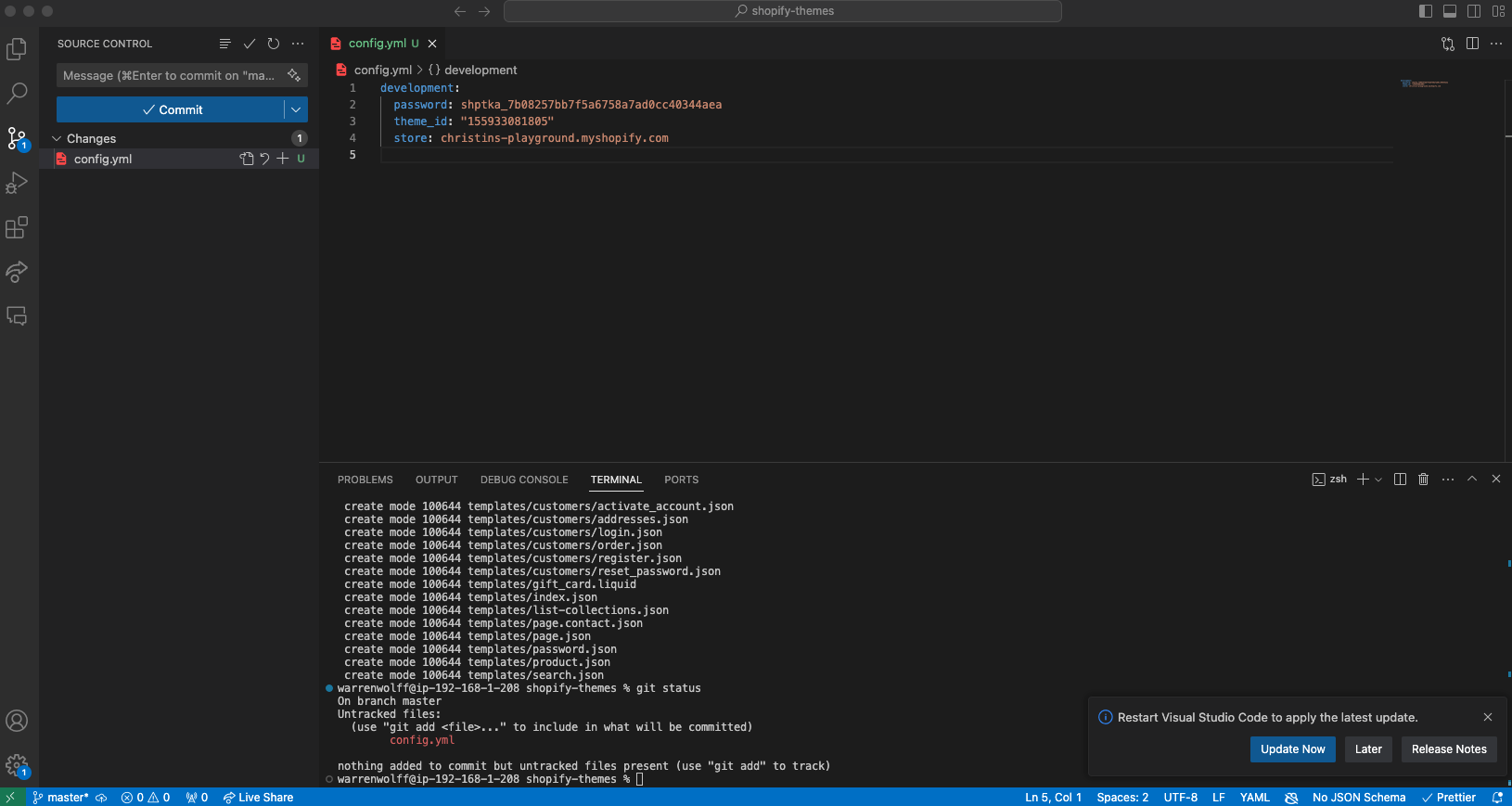
3. Download the Latest Findify Components
Findify versions follow the format YYYY-MM.RR:
- YYYY: Year of the release.
- MM: Month of the release (major updates occur quarterly: January, April, July, and October).
- RR: Release number within the quarter (e.g., 01, 02, 03, etc.).
- Visit the Findify Liquid Components Repository.
- Select the latest version.
- Download and extract the ZIP file.
4. Update Your Theme
Integrate the updated Findify components into your Shopify theme while retaining customizations:
-
In Visual Studio Code, open your theme folder.
-
Drag and drop the updated files from the extracted ZIP into their respective theme directories:
- Assets
- Sections
- Snippets
Pro Tip: Overwrite existing files only if you haven't customized them.
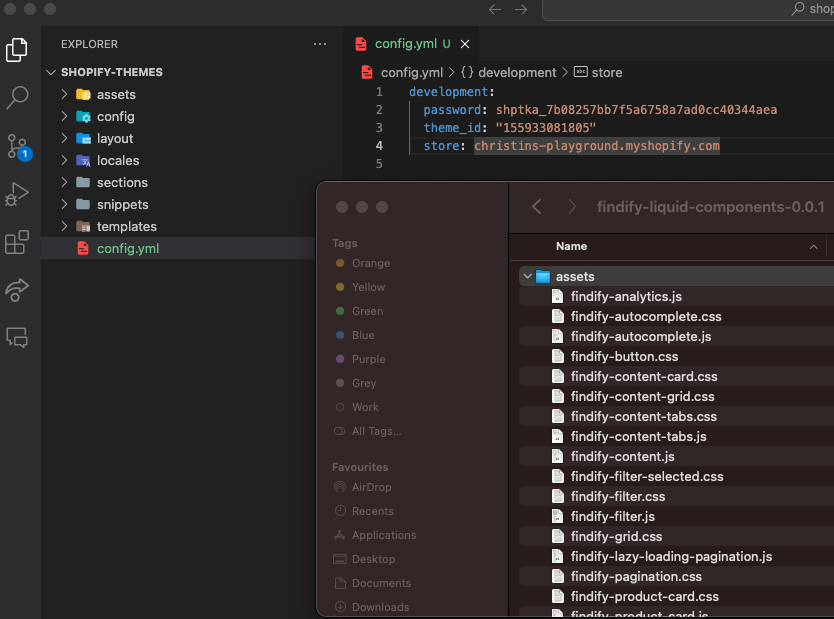
5. Review and Merge Changes
-
Open the Source Control sidebar in Visual Studio Code.
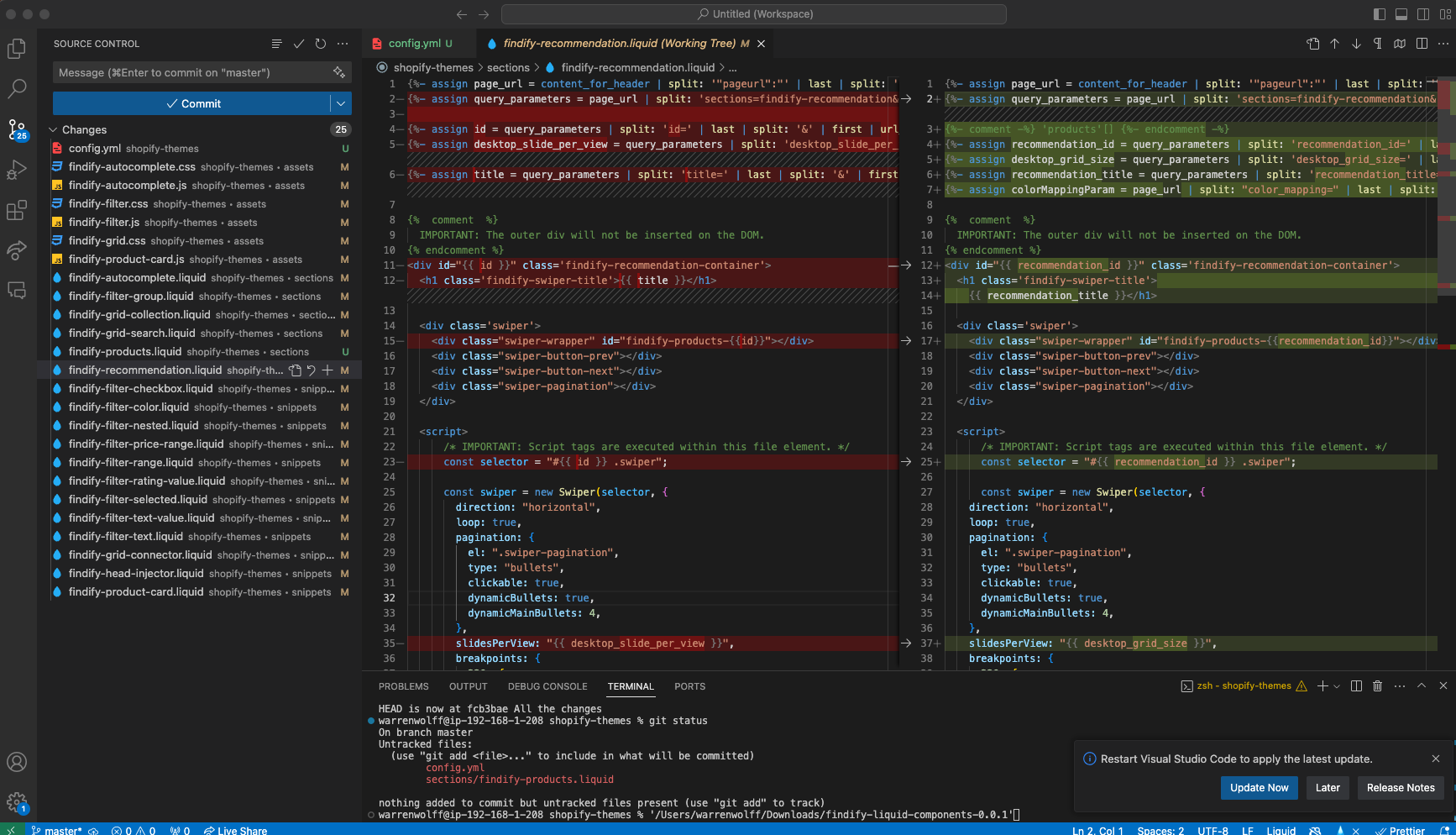
-
Compare the newly added files against your current theme to identify changes:
- Keep Customizations: If a file contains heavy customizations, create a separate snippet or isolate your UI logic to avoid overwriting.
- Use Release Notes: Refer to the release notes on the Findify repository for detailed information on updates.
6. Test the Integration
Before publishing the updated theme:
- Preview your store in Shopify to verify that all Findify features are functioning as expected.
- Test heavily customized components to ensure they are still compatible with the new version.
7. Publish and Push Changes
Once satisfied with the updates:
-
If using Git, commit and push the changes to your repository:
git add * git commit -m "Upgrade to Findify Liquid Components [version]" git push -
Merge changes into your live theme using Shopify CLI or the Shopify Admin interface.
By following this migration guide, you can safely upgrade to the latest Findify Liquid components while maintaining your store’s unique look and feel. If you encounter issues, refer to the release notes or contact [email protected] for assistance.
Updated 8 months ago
