Change Filter Name to Image
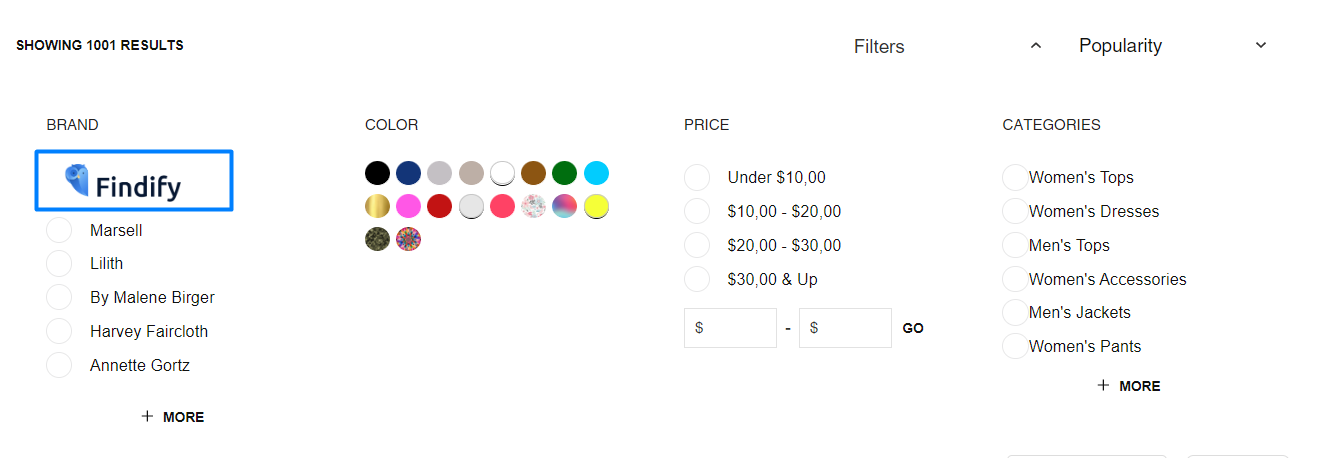
Components:
- [components/common/Checkbox/index.tsx] https://github.com/findify/findify-js/blob/develop/packages/react-components/src/components/common/Checkbox/index.tsx
Here the idea is to adjust the Checkbox component to show images instead of names in the filters.
First, you need to create an array, where images will be added for each filter value.
const designImages = {
'<DESIGN>': '<LINK TO IMAGE>',
'<DESIGN 2>': '<LINK TO IMAGE>'
};
Then you need to write a condition, which will remove the checkbox icons for this specific filter.
And then change text to an image, like this
<Text primary lowercase className={theme.content} bold={isSelected}>
{ designImages[content({ item, config })]
? <img src={designImages[content({ item })]} />
: content({ item, config })
}
</Text>
Final version
/**
* @module components/CheckboxFacet
*/
// default code
const designImages = {
'Hannes Roether': 'https://files.readme.io/11e6988-Final_Logo.White_BG_1.png'
};
export default ({
item,
theme = styles,
style,
onItemClick,
content,
config,
isMobile,
}: ICheckboxFacetItemProps) => {
// default code
return (
<Button
style={style}
role="checkbox"
aria-checked={isSelected ? 'true' : 'false'}
tabIndex={0}
onClick={onClick}
className={cx(theme.item, isMobile && theme.mobile)}
>
// we use span instead of Icon in this case
<span className={isSelected?"findify-checkbox findify-checkbox-selected":"findify-checkbox"} display-if={!designImages[content({ item, config })]}>
</span>
<Text primary lowercase className={theme.content} bold={isSelected}>
{ designImages[content({ item, config })]
? <img src={designImages[content({ item })]} />
: content({ item, config })
}
</Text>
</Button>
);
};
Updated almost 2 years ago
