Translations
Findify provides a robust solution for search, merchandising, and recommendations for ecommerce merchants. Our native app integration, designed for Shopify users and built using the Liquid language, allows for efficient translation management directly within Shopify and through Findify's Dashboard. This guide will walk you through the steps to set up and manage translations for filters and sorting options.
Managing Translations in Shopify
Translations within the Liquid files are managed internally by Shopify. This allows you to utilize Shopify's native translation features.
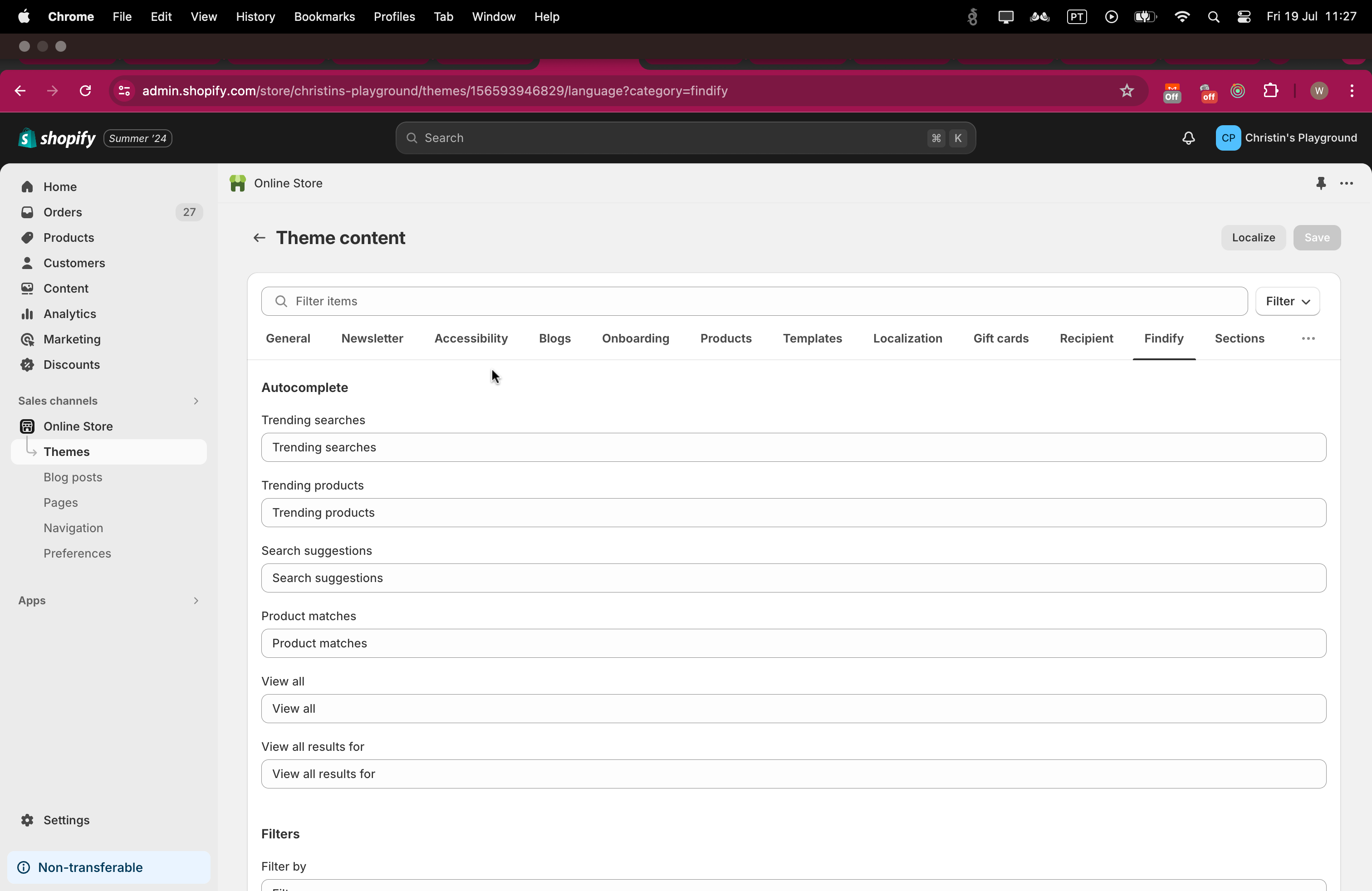
Managing Filter Translations through the Findify Dashboard
Filters and sorting options are managed through multimarket translations within the Findify Dashboard. Follow these steps to set translations for filters:
- Access Filters Setup:
Go to the Findify Dashboard Filters Setup. - Edit Filter:
Click the pencil icon next to the filter you want to edit.
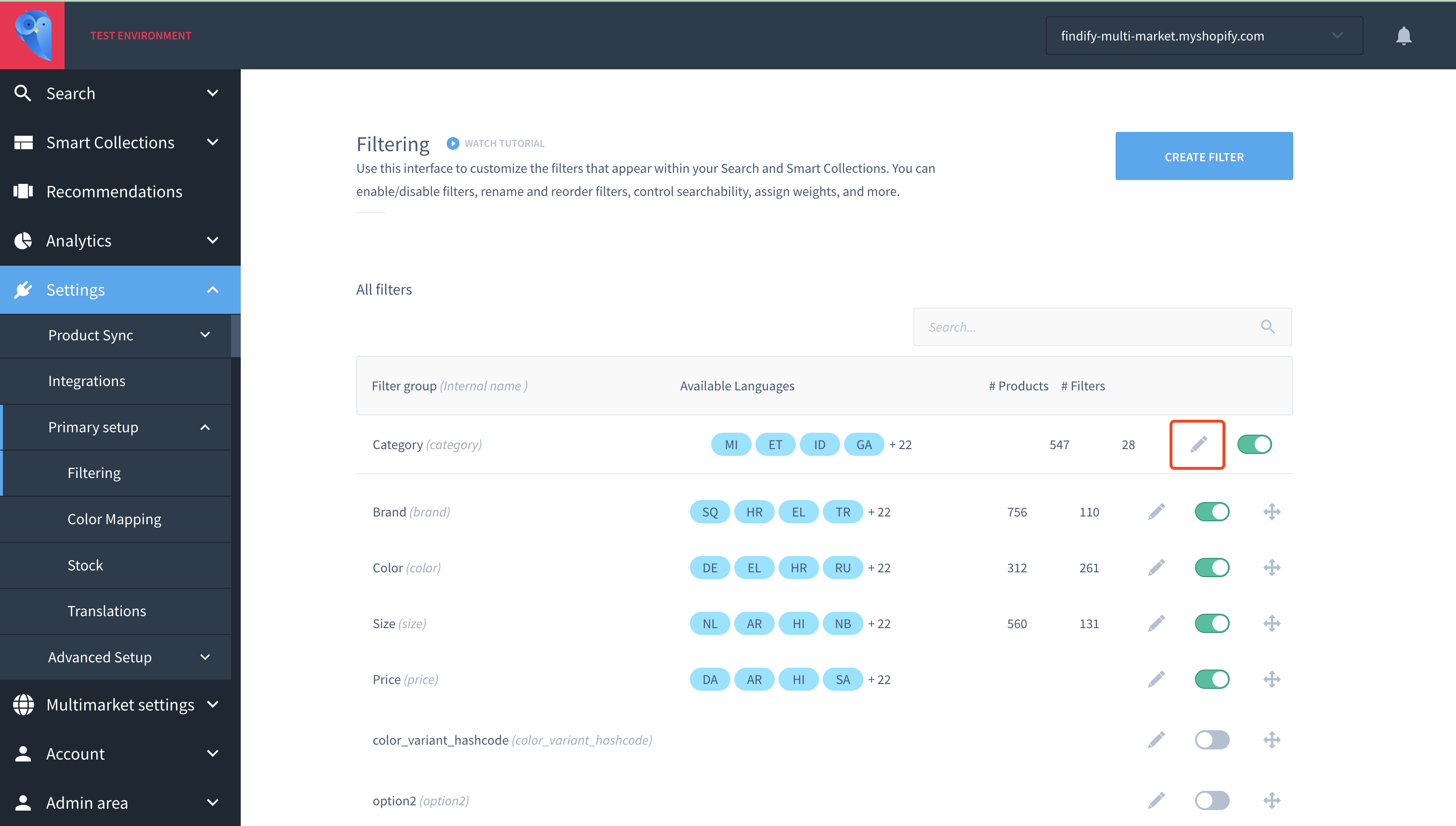
- Add Translations:
Proceed to the translation section and add the necessary translations for each language.
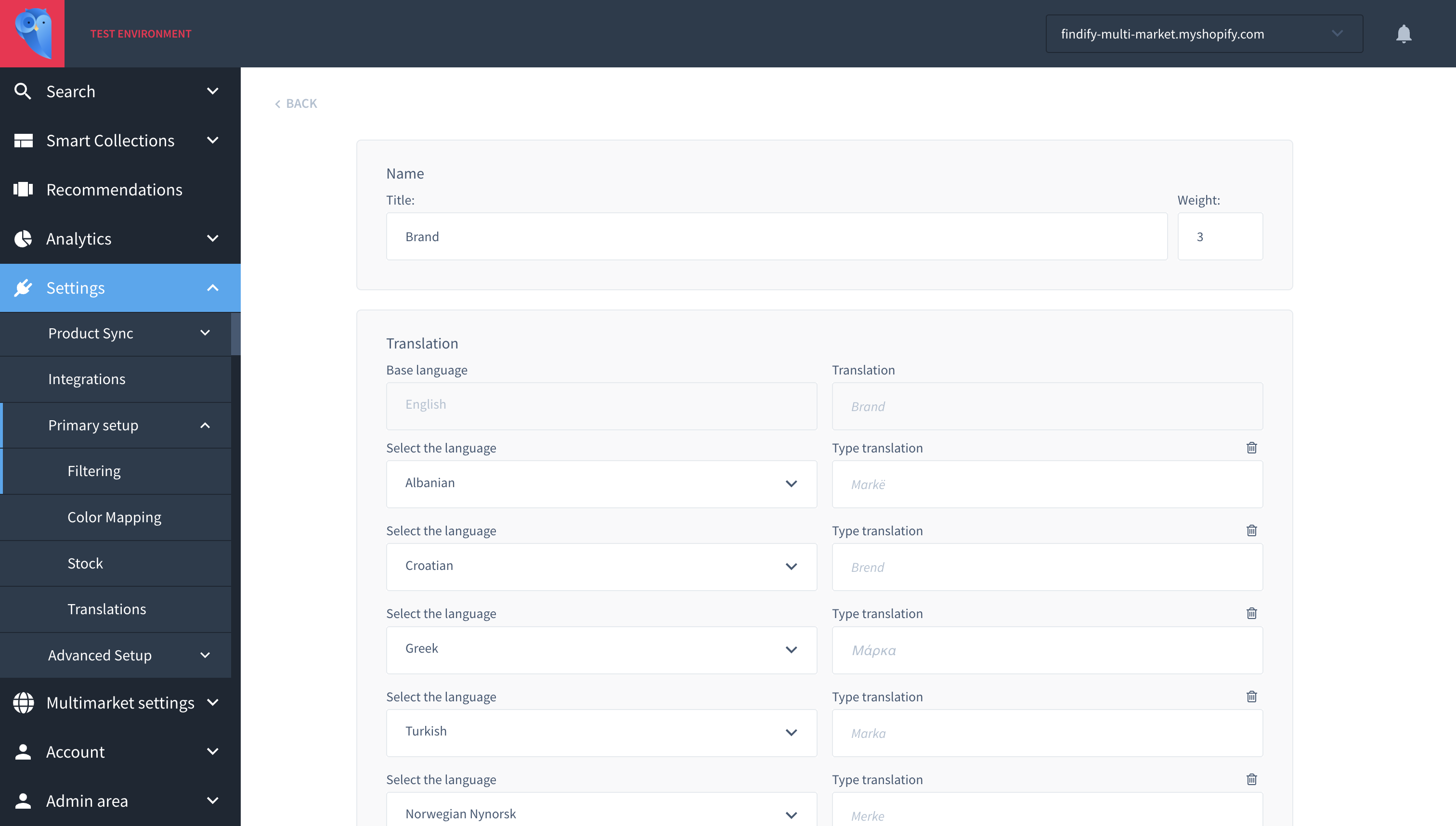
Managing Sorting Translations through the Findify Dashboard
To set translations for sorting options, follow these steps:
- Access Sorting Setup:
Go to the Findify Dashboard Sorting Setup. - Edit Sorting Option:
Click on the sorting option you want to translate.
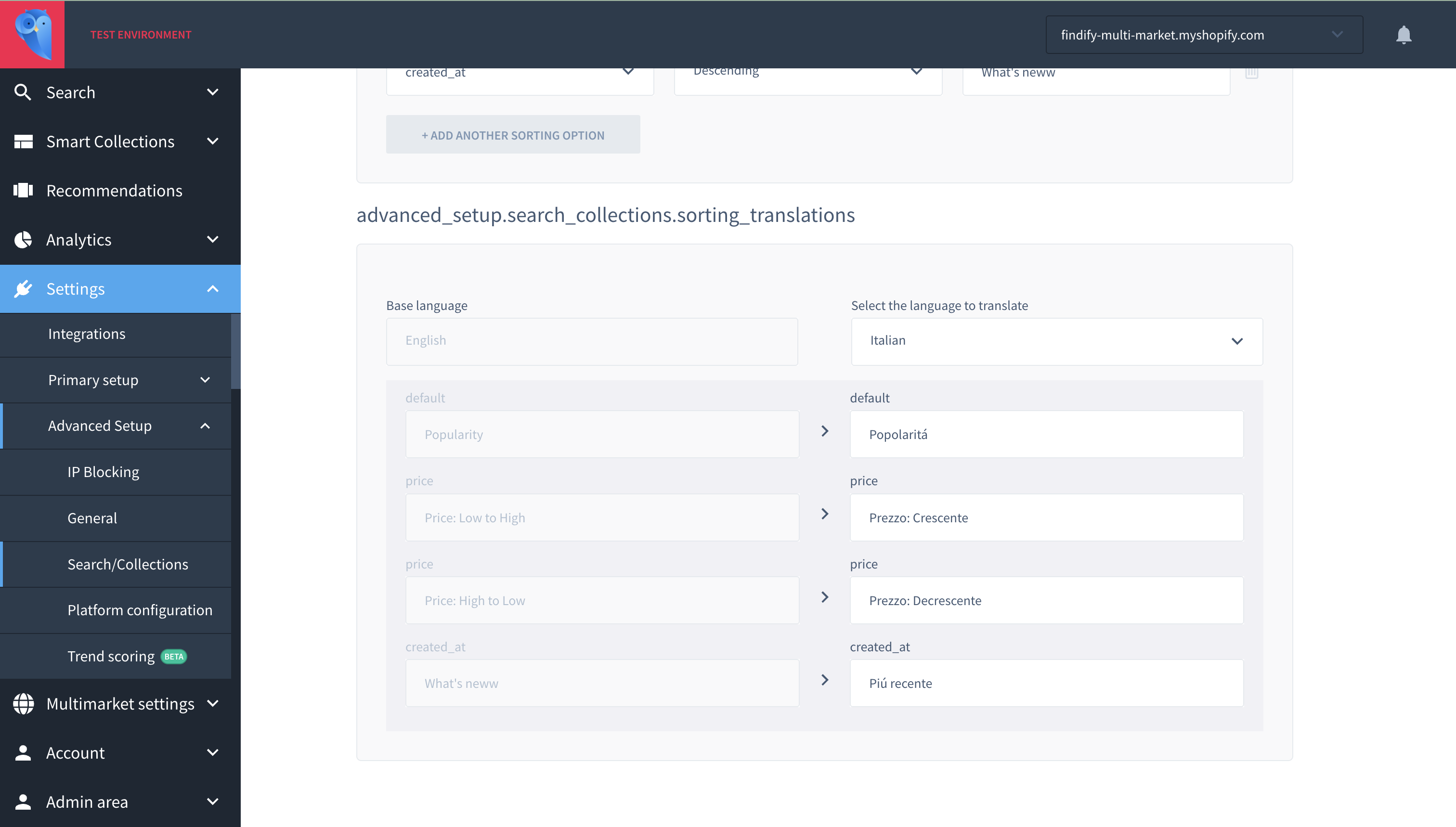
- Add Translations:
Add the translations for the sorting option in the provided fields.
📌 Note: Texts like "Search results" and "Trending searches" leverage Shopify's native translation handling, ensuring a more natural integration and user experience.
Conclusion
By following these steps, you can effectively manage translations for filters and sorting options within your Findify setup on Shopify. This ensures that your store can cater to a global audience with accurate and localized content.
For further assistance or inquiries, feel free to contact us at [email protected].
Updated 11 months ago
