Removing Terms from Autocomplete
Control what products to include/exclude from autocomplete options.
What is an Autocomplete?
Findify's powerful autocomplete function forms part of the Personalized Search solution.
Shoppers are presented with the autocomplete when the click on the store's search bar, indicating they are about to complete a search. This way, they are immediately shown products - from the very first click - as well as with search terms that are trending.
As the shopper types, the products shown in the autocomplete are updated in real time - predicting what they will type as they’re typing, meaning fewer keystrokes for the user.
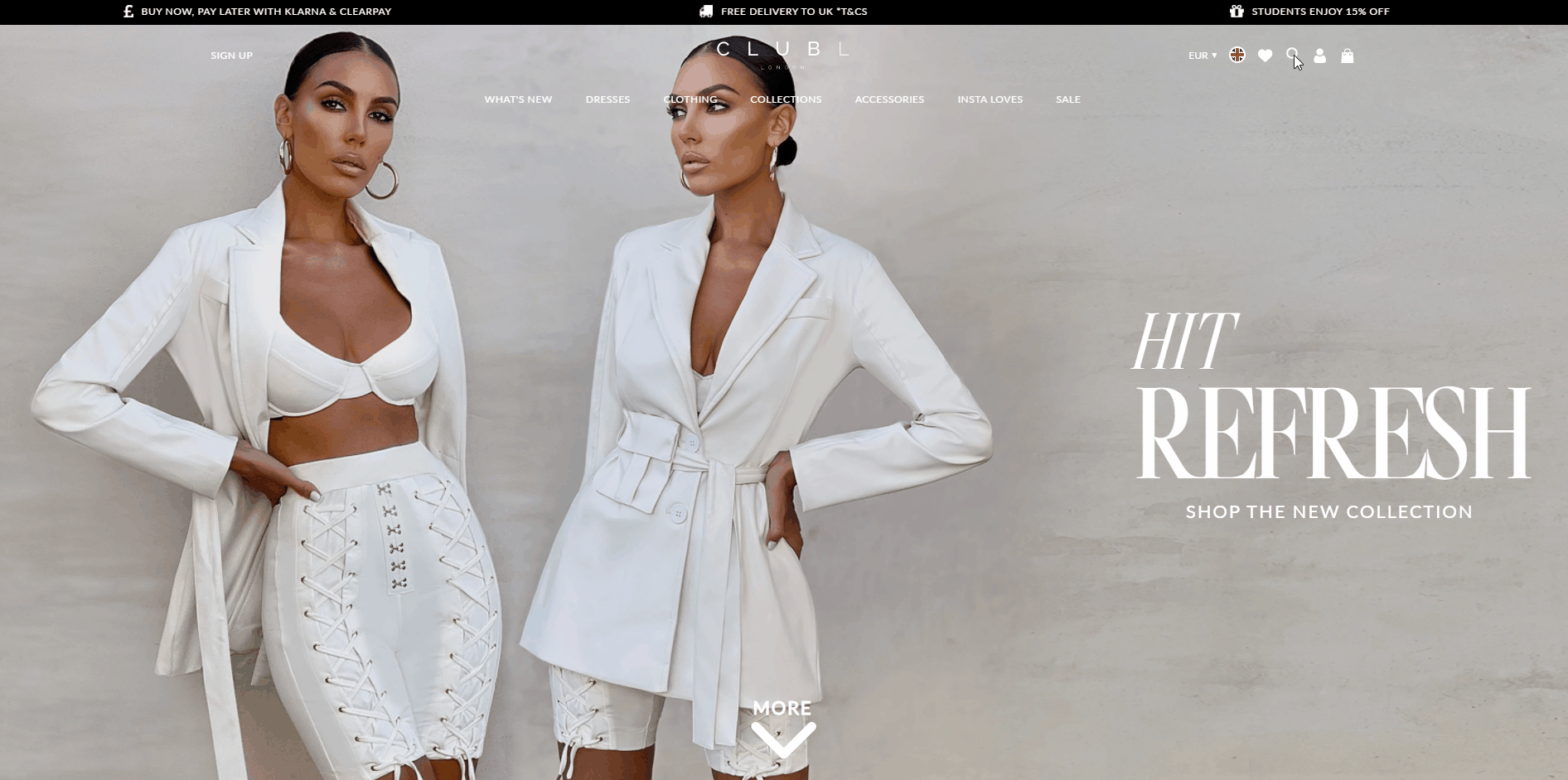
Findify's powerful autocomplete function in action on Club L London's ecommerce site.
When implemented correctly, a good autocomplete functionality serves to assist and guide users toward better search queries.
According to UX experts the Baymard Institute, when autocomplete queries are done well “they inspire users about the types of queries to use, teach them correct domain terminology, help them avoid typos, and assist them in selecting the right scope to search within”.
Why Merchants Might Want to Control What Appears in the Autocomplete
In order to afford greater control to its clients, Findify enables its merchants to select what to include/exclude within the autocomplete function.
This is particularly relevant for instances where the store has been running a collaboration with an influencer and shoppers have been searching in store for the influencers name. When the collaboration comes to a close, merchants might want to blacklist the influencers name from appearing as a trending search term within the autocomplete.
Of course, this control is useful for other scenarios also. Say, for example, shoppers are searching for queries related to delivery information, gift cards, returns, FAQs, store locations etc. If they would like to stop these terms from appearing as trending searches, merchant can do so with ease.
How to Remove Items from Autocomplete Results
The Autocomplete blacklisting feature can be found within the Findify Merchant Dashboard by navigating to 'Search > Blacklisting > Search Suggestions'.
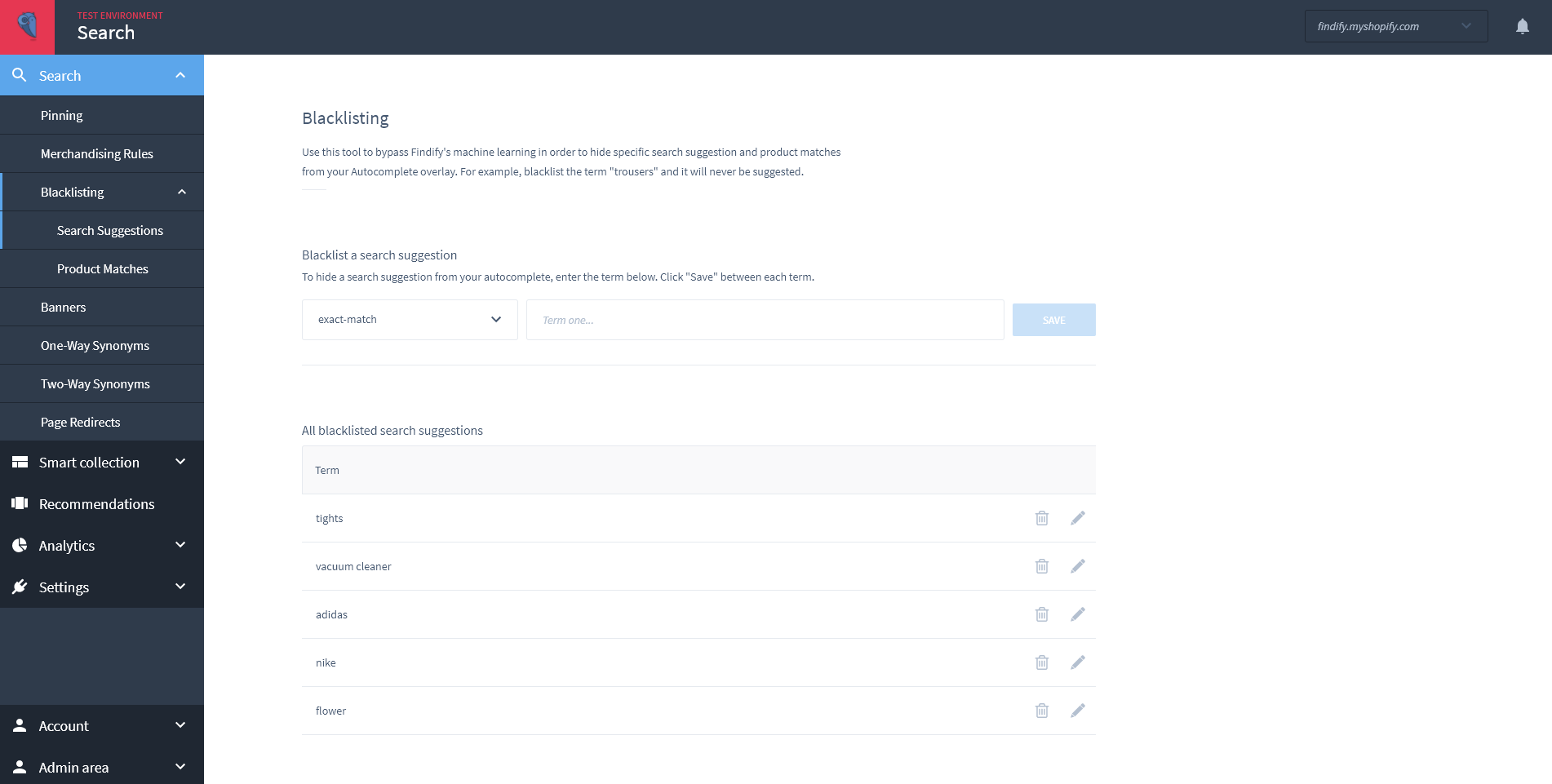
Use this tool to bypass Findify's machine learning in order to hide specific search suggestions from the autocomplete overlay. For example, blacklist the term "trousers" and it will never be suggested.
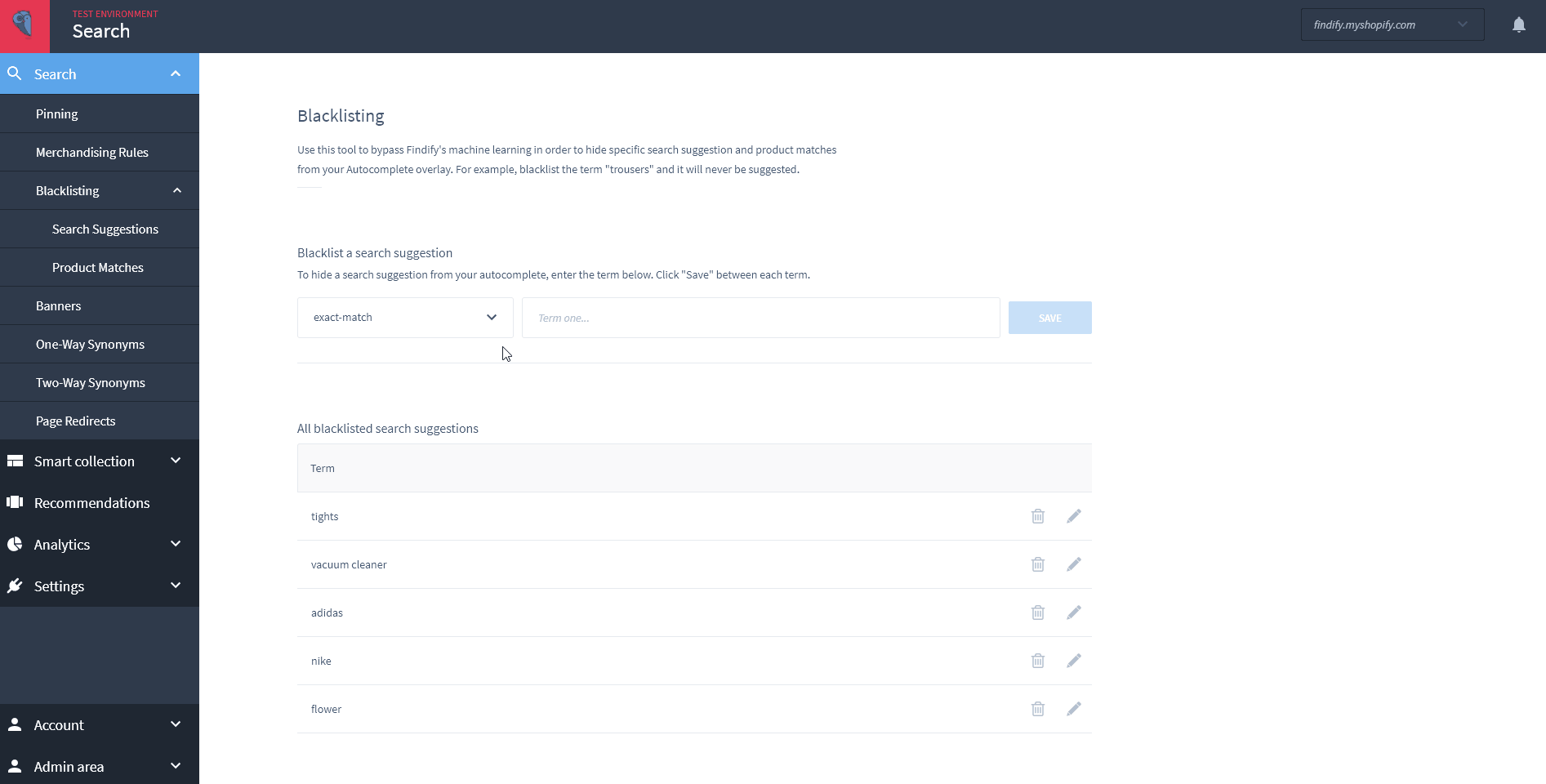
This functionality essentially bypasses Findify's machine-learning algorithm, making sure certain terms are never suggested. It is important to remember, however, that Findify offers a powerful self-learning search that gets smarter the more each shopper uses your site. As such, blacklisting tools such as this one should be used only when absolutely necessary.
Updated almost 2 years ago
