Display a Hierarchy of Categories
Frequently asked questions in regards to Shopify integration
There are 2 ways you can create Hierarchy of categories for a product:
- Using the Product Type field in Shopify.
- Using the Product Tags field in Shopify.
1. Product Type field in Shopify
IMPORTANT!
Please Note: This change will only be reflected within Findify where it can be applied as a facet or filter products in configurations/merchandising. In Shopify, the full query will be read as ONE category value. If applied, ensure your Shopify configurations for e.g. Automated Collections are aligned accordingly.
Steps to display a hierarchy of categories:
- Create Multiple Levels of Categories in Shopify using the Product Type.
- Product Sync on Findify Merchant Dashboard
Step 1: Create Multiple Levels of Categories
To have multiple levels of categories, you would need to:
- Go to a product page in Shopify
- In the "product_type" field, insert the symbol > between the different levels of your categories. For example: Home > Kitchen > Table
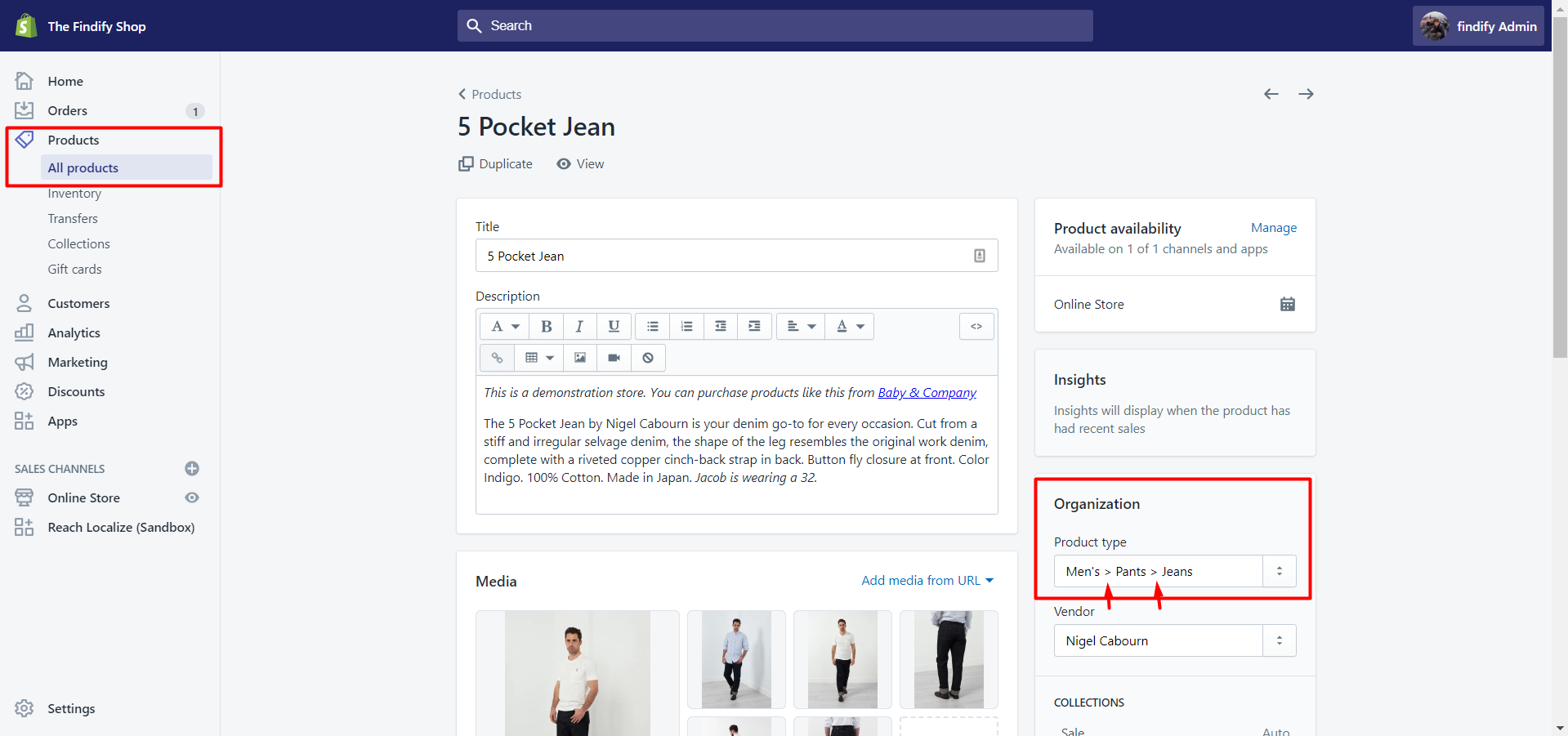
Step 2: Product Sync
Go to our Merchant Dashboard and perform product sync.
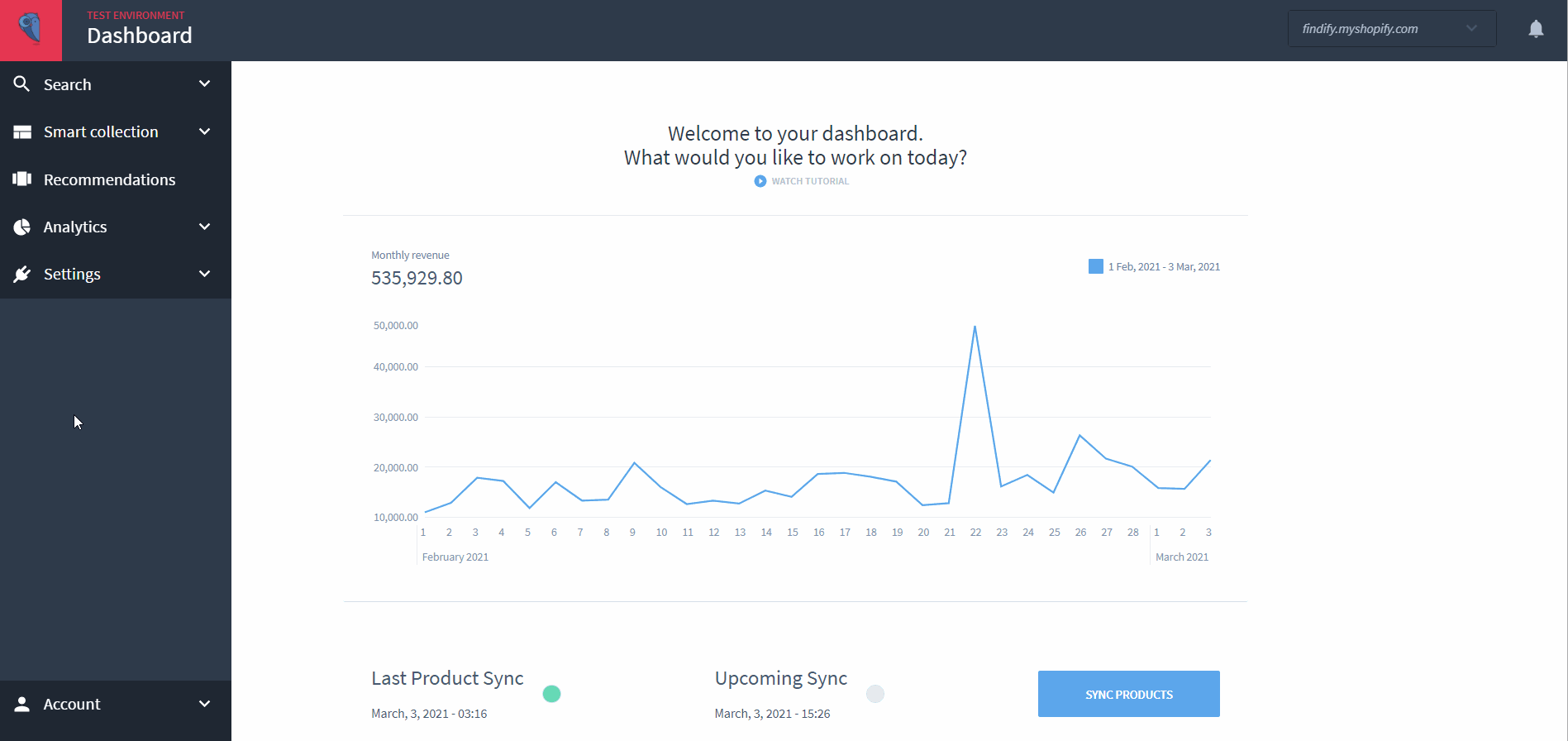
2. Product Tags field in Shopify.
IMPORTANT!
If you are going to utilize the custom categories setup based on Product Tags, you would need to adjust the Collections conditions from using the Product Types to Product Tags. This is to make sure that the Shopify Seamless Collections will run with the new custom categories.
Steps to set hierarchy categories per product:
- Create hierarchy categories per product in Shopify using the Product Tags.
- Contact Findify to setup the Tags-based settings.
- Product Sync on Findify Merchant Dashboard
Step 1: Create several categories per product using the Product Tags.
If you want to specify several categories per product with Product Tags, you would need to:
- Go to the Product Page in Shopify.
- In the tags section, you would need to create tags in this format - "Category:Cat1>Cat2".
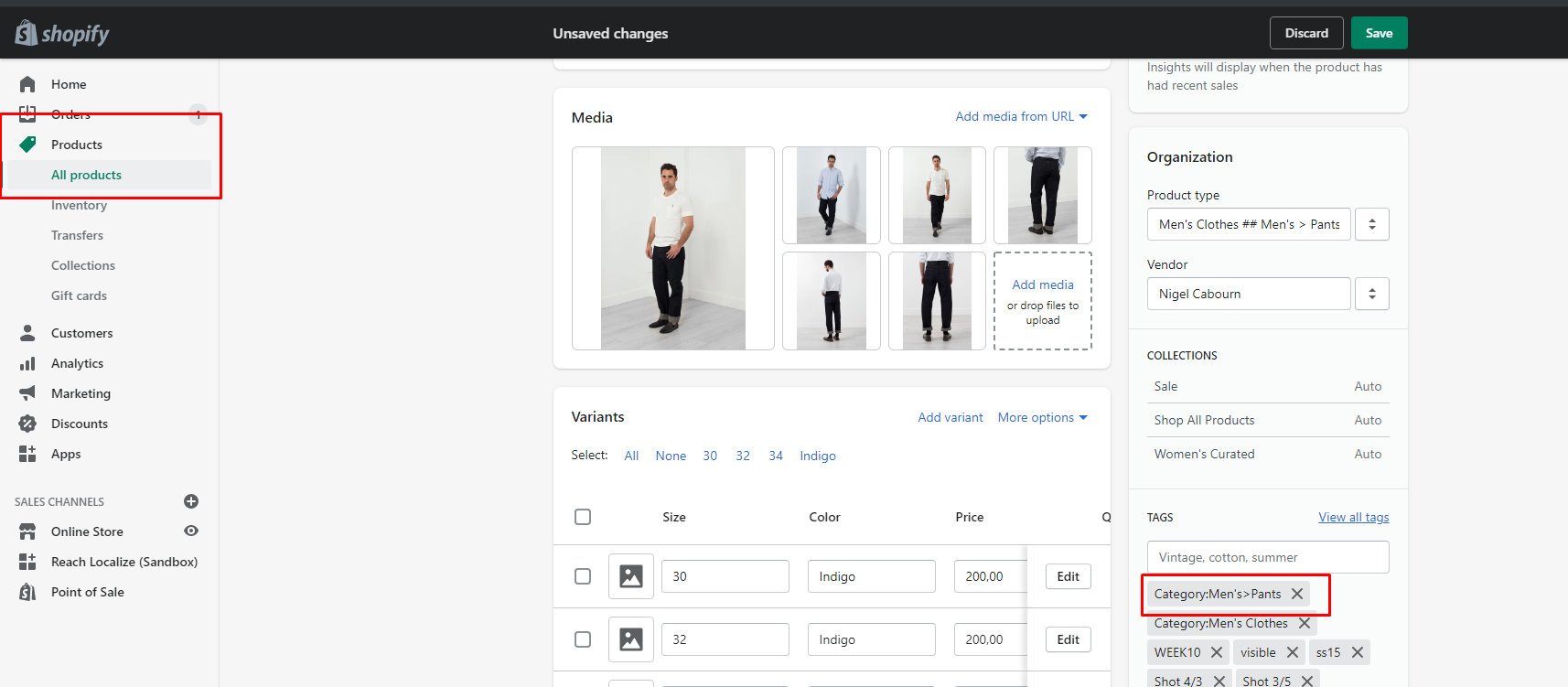
Step 2. Contact Findify Support Team.
You need to contact Findify Support: mailto:[email protected] to update the settings to use the Product Tags for Category filters intead of Product Type field.
Step 3: Product Sync
Go to our Merchant Dashboard and perform product sync.
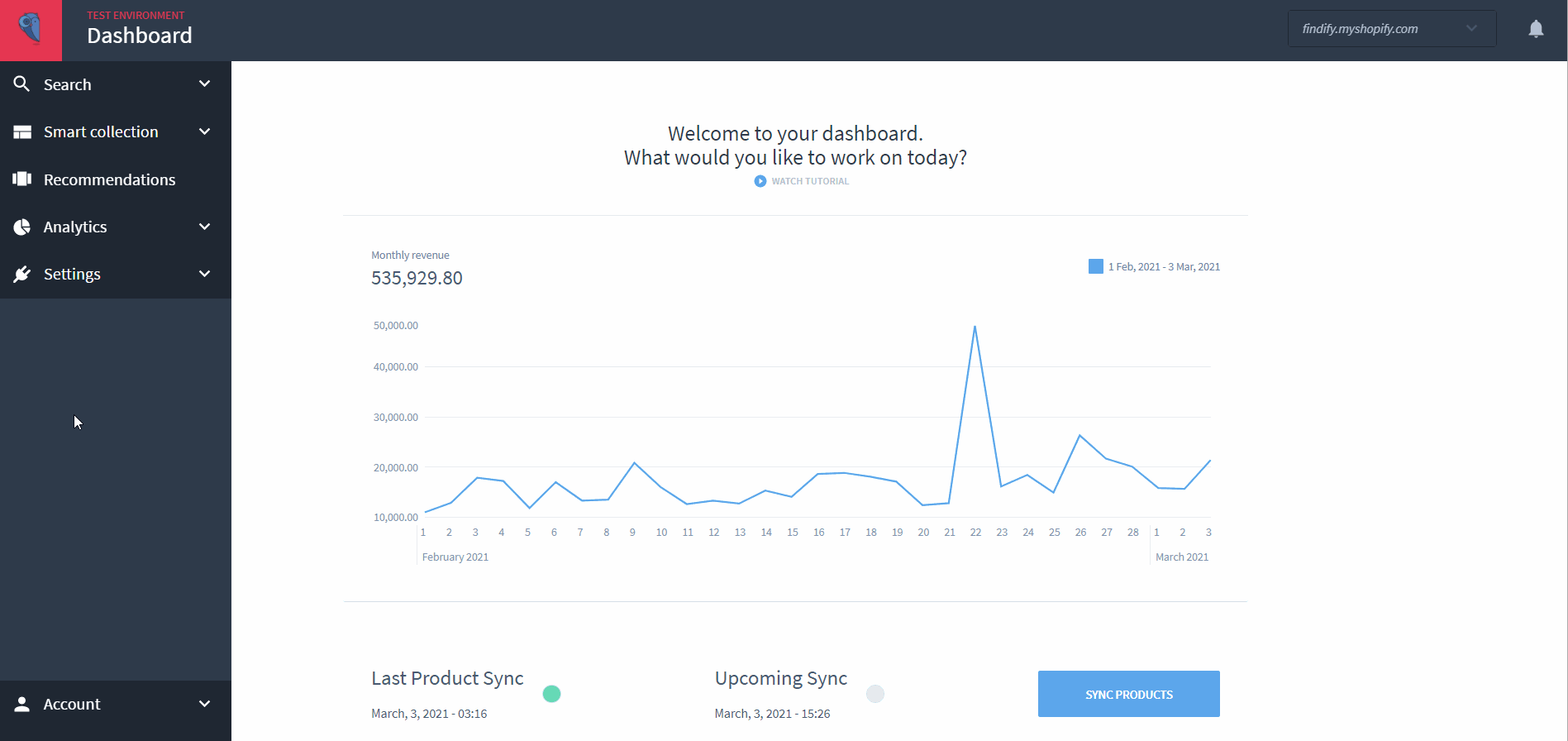
Updated almost 2 years ago
Can't find what you are looking for? Check out our other articles or reach out to mailto:[email protected]
