Google Analytics
How do I measure Findify's impact using Google Analytics?
Tracking Search Refinements
Log in to to your Google Analytics account, and then view your search refinements. This is the amount of times a user searched again immediately after performing a search. (If the number of search refinements is high, it means shoppers are not getting relevant results.)
To track the impact Findify has had on this number, go to your Google Analytics and go to Behaviour > Site Search > Overview.
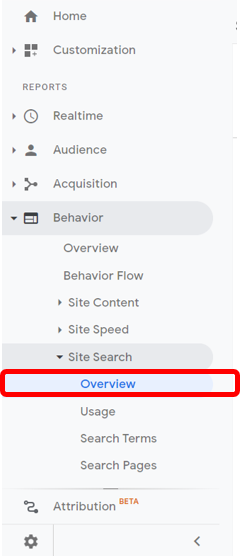
Chose the metric “Search Refinements” and change the period to cover both before and after your installation of Findify.
Look at the date you went live with Findify and check how much lower your Search Refinements became following the integration.
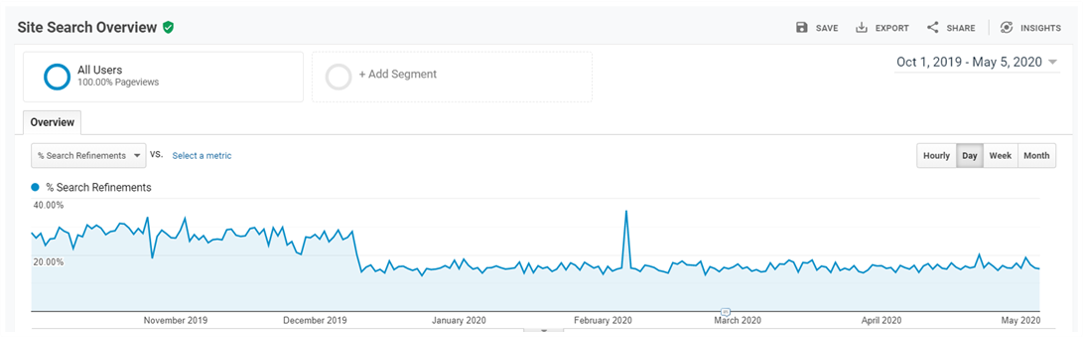
Tracking Conversion
You can estimate the change in conversion created by Findify by comparing sessions with site search to sessions without site search - before and after you went live with Findify solutions. NB - This will only work if you have not yet gone live with Smart Collections.
Because your collections and your search have the same assortment; the same pricing; and the same influence from external sources, you can compare your change in search conversion to your change in collections conversion before and after going live with Findify.
In Google analytics go to Behaviour > Site Search > Usage.
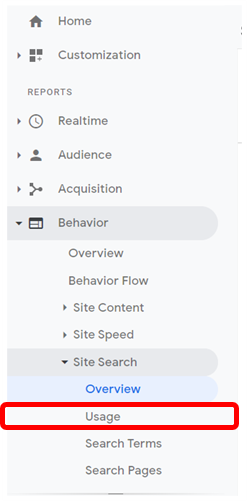
In the time period (selection on the right side of the screen), chose a time after installing Findify and a period to compare to before.

Top Tip
In your time period analysis, avoid the inclusion of major events such as Black Friday, Cyber Monday, and holiday sales as these events do not represent day-to-day business and can skew your analysis.
Compare the conversion for sessions with and without site search, before and after going live with Findify.
If the conversion with site search increased by +12% while your collections (without site search) increase by +2%, you can estimate the effect of Findify to be 12%-2% = a 10% increase in conversion.
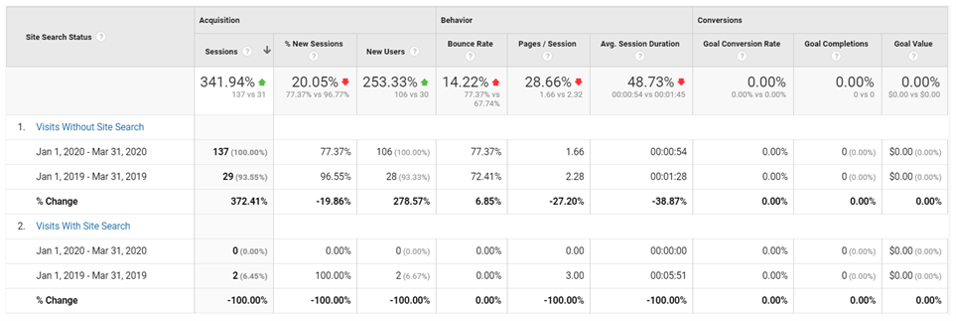
How do I track search events with Google Analytics?
Default tracking
By default, search events are automatically tracked by Google Analytics if you have Site Search Tracking enabled in your Google Analytics setup.
However, in certain cases, Findify query parameters can conflict with your site query parameters which can cause issues. To overcome this issue, we're prefixing our parameters with a common prefix, e.g.
findify, so instead ofqto identify the query parameter,findify_qis used, which is not tracked by Google Analytics by default.
To set up the new query, and make sure all Findify searches are correctly tracked in Google Analytics, please follow these steps:
Step 1 - Identify the query parameter
Step 2 - Add the query parameter to Google Analytics
Step 1: Identify the query parameter
Perform a search in your store and identify the query parameter in the URL.
Most likely it will be findify_q or search_q

Find the query parameter name
Step 2: Add the query parameter to Google Analytics
- Go to Google Analytics ->
Adminpage -> 'View Settings`
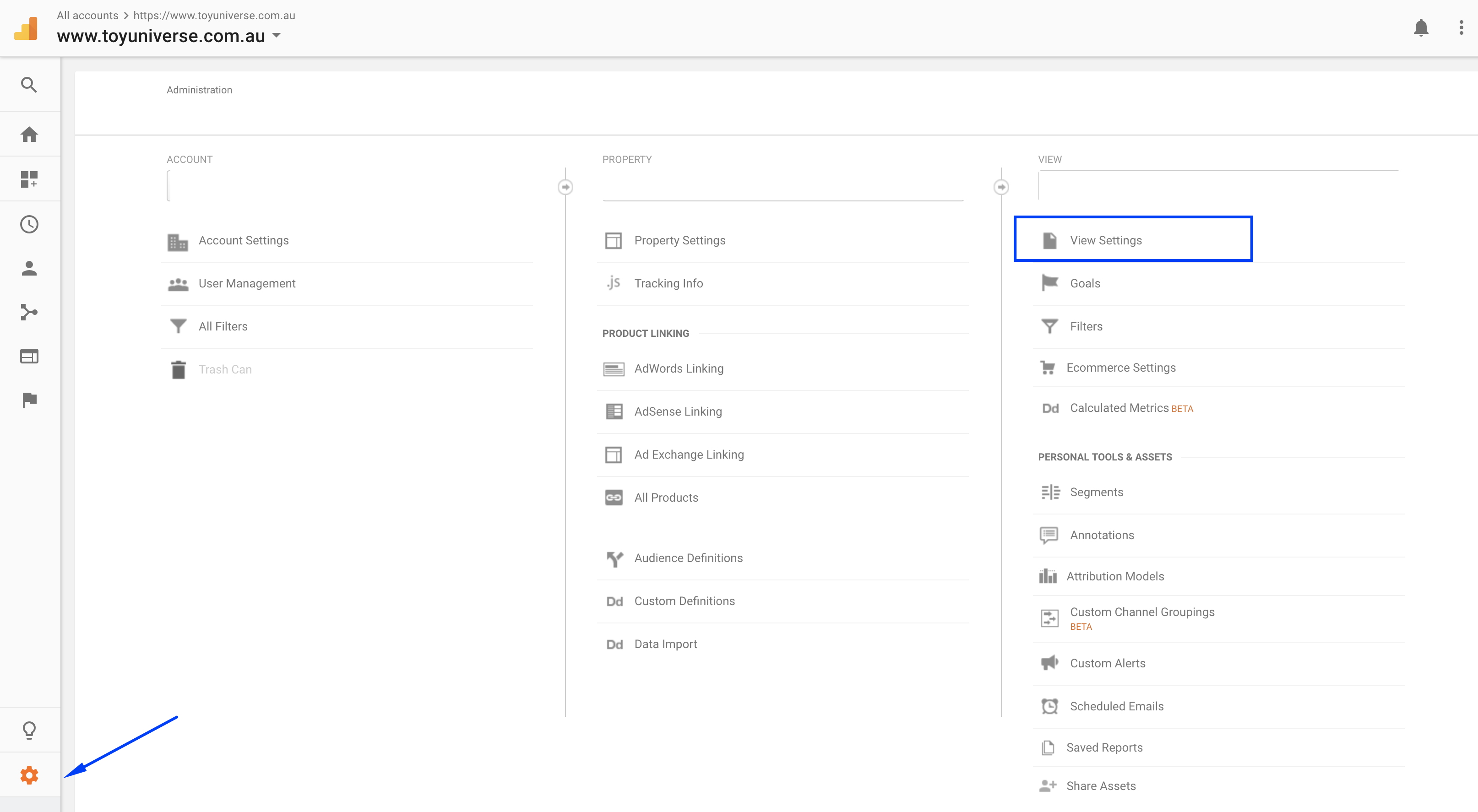
Select View Settings
- Scroll down the page to the
Site Search Settings - Enabled the
Site search Trackingif it's not enabled - Insert a comma and paste the query parameter from step 1
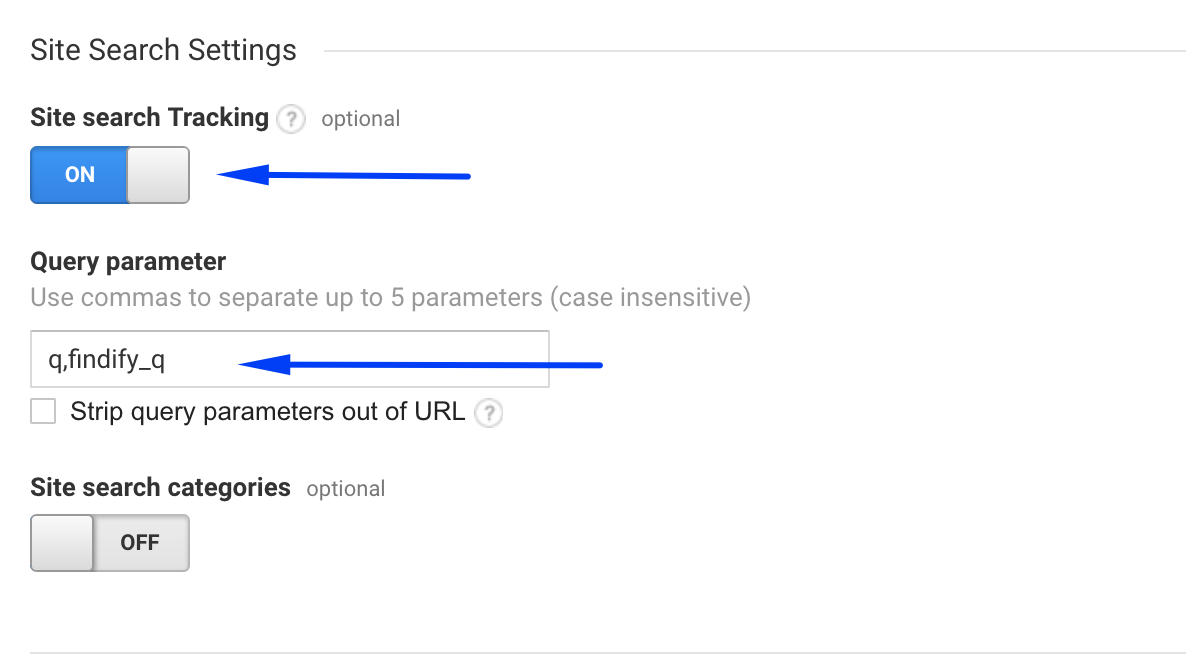
Insert the query parameter obtained in step 1
Updated almost 2 years ago
Can't find what you are looking for? Check out our other articles or reach out to mailto:[email protected]
