Okendo
Our Native Shopify App, built using the Liquid language, allows for seamless integration with various review services, including Okendo. This guide will walk you through the steps to integrate Okendo into your Findify setup on Shopify.
To start, you must have already downloaded the Okendo app from the Shopify App Store.
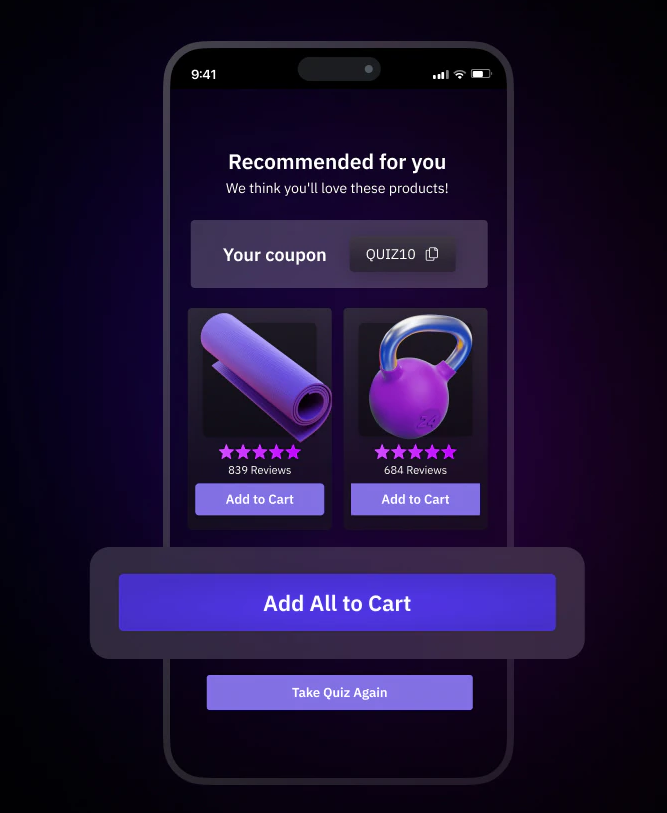
Step 1: Enable the Okendo App in Your Theme
First, ensure that the Okendo app is enabled in your Shopify theme. You can do this by following these steps:
- Go to your Shopify Admin panel.
- Navigate to Apps and find the Okendo app.
- Follow the instructions to install and enable the app in your Shopify store.
Step 2: Add Okendo Widget to Findify Product Card
To display Okendo reviews on your product cards, you need to add the Okendo widget code to the findify-product-card.liquid file in your theme.
-
Go to Online Store > Themes.
-
Click on Actions > Edit code for the theme you are using.
-
In the Sections folder, find and open the
findify-product-card.liquidfile. -
Copy and paste the following code snippet into the appropriate location within the
findify-product-card.liquidfile:<div data-oke-star-rating data-oke-reviews-product-id="shopify-{{ id }}"></div>
Step 3: Verify the Integration
After adding the widget code, ensure that the integration is working correctly:
- Go to your storefront and navigate to a product page.
- Check if the Okendo reviews are displayed correctly on the product cards.
Customizing the Reviews Display
You can further customize the appearance of the Okendo reviews by adding custom CSS to your theme's stylesheet. Adjust the styling to match your store's design preferences.
By following these steps, you can seamlessly integrate Okendo reviews into your Findify setup on Shopify, enhancing your customers' shopping experience with valuable review information directly on product cards.
For further assistance or inquiries, feel free to contact us at [email protected].
Updated 12 months ago
