Removing Products from Autocomplete
Control what products to include/exclude from autocomplete.
This functionality essentially bypasses Findify's machine-learning algorithm, making sure certain products are never suggested. It is important to remember, however, that Findify offers a powerful self-learning search that gets smarter the more each shopper uses your site. As such, blacklisting tools such as this one should be used only when absolutely necessary.
A potential use case where blacklisting is appropriate, however, might be when a key search term matches non-strategic products. So, for example, for an electronics store this might means a search for Sony returns Sony cameras as well as Sony camera accessories. In this case the merchant might want to blacklist the accessory items in order to further highlight the products which are of strategic importance.
Likewise, in terms of a footwear merchant, a search for Adidas might return both socks as well as shoes. The merchant might want to blacklist the socks so as not to distract from the footwear.
How to Remove Items from Autocomplete
Go to your Findify Merchant Dashboard and navigate to 'Search > Blacklisting > Product Matches'.
This is one way to remove selected products from all results. Another option would be to add a default merchandising rule and exclude either individual products e.g. by ID, or all products with a specific value (e.g. a specific tag).
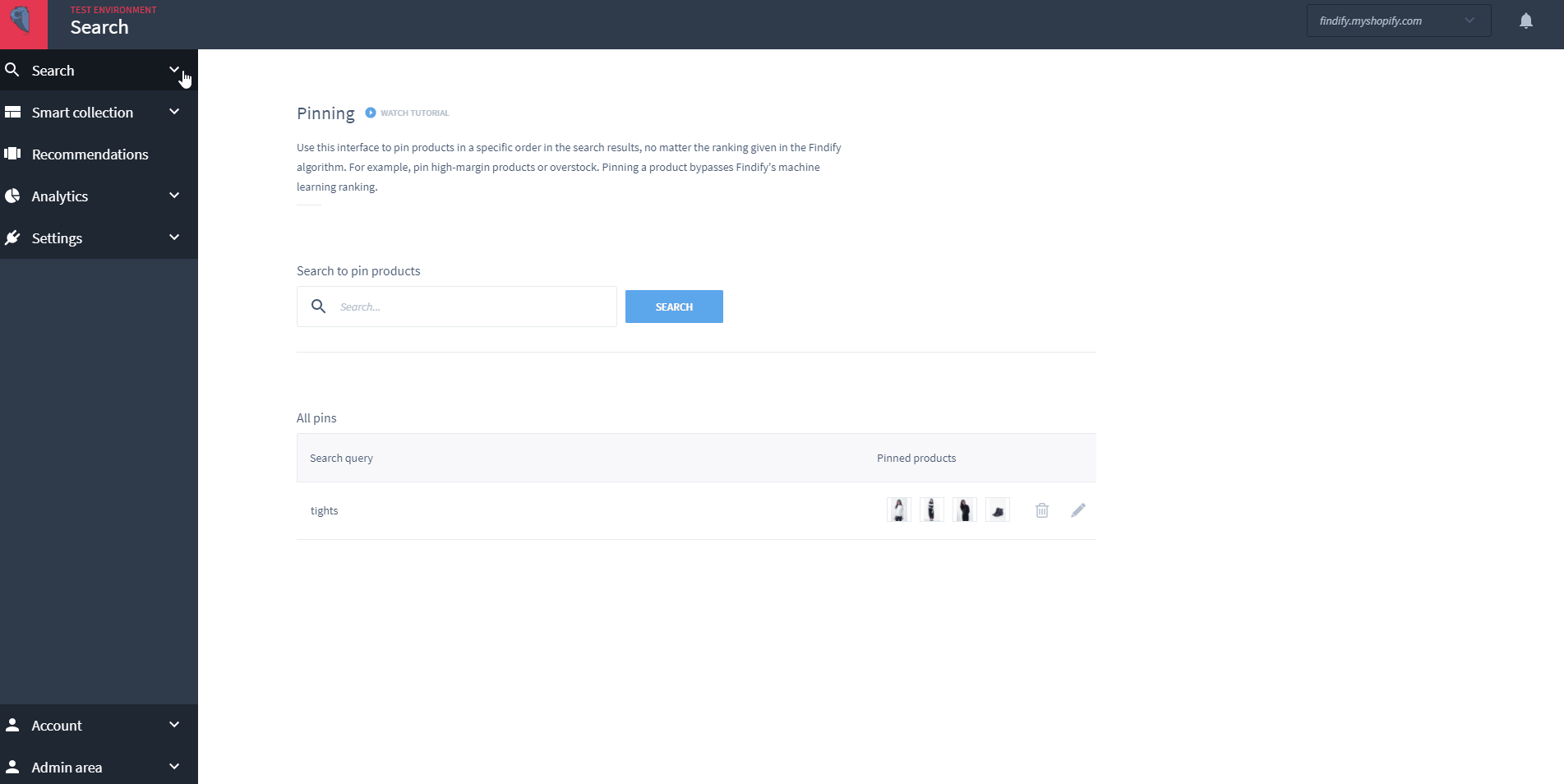
Updated almost 2 years ago
