Two-way Synonyms
Improving findability with a best-in-class synonym capability
In the world of ecommerce, site search is everything. An effective search functionality is often the only difference between a sale and a lost customer - if shoppers can’t find what they’re looking for, they don’t have the opportunity to buy it.
One aspect of a truly hard-working site search lies in the engine’s synonyms capability.
What is a Synonym?
A synonym is a word or phrase that means exactly or nearly the same as another word or phrase in the same language. For ecommerce merchants, a synonym capability is a useful tool for improving the product search relevancy.
How Synonyms are used in Ecommerce
Take, for example, a furniture store. A shopper goes to the store’s website and searches for ‘couches’... and no couches are shown. Why? Because the store lists their couches as ‘sofas’.
Likewise for electronic stores and ‘multi-function’ vs ‘all-in-one’ printers, and retail stores battling with ‘pants’ vs ‘trousers’ and ‘t-shirts’ vs ‘tees’.
What are Two-Way Synonyms?
Important: Merchants should exercise caution when creating two-way synonyms
In many cases, merchants will only need to create a one-way synonym to achieve their desire goal. If creating two-way synonyms, merchants should ensure the two terms truly are synonymous (e.g. pants and trousers).
Two-way synonyms should not be used in cases where the two terms are not truly synonymous (e.g. Apple and Phone) because this runs the risk of introducing poor search results.
An example of a regular synonym, also called a two-way synonym, means that ‘pants’ = ‘trousers’ and, therefore, ‘trousers’ = ‘pants’. A search for either query will always return the other also.
Let's say, for example, your store is expanding from the UK to the US, and a lot of your products are tagged as 'Trousers'. So if a shopper searches for 'Pants' they might not get any results. To solve that, instead of going into your product database and manually adding the tag 'Pants' to all the relevant products, you can simply go to the Findify Merchant Dashboard,
Navigate to 'Search > Two-Way Synonyms' and create a new synonym group. This tells the software to show results for 'Trousers' whenever someone searches for 'Pants', and vice versa.
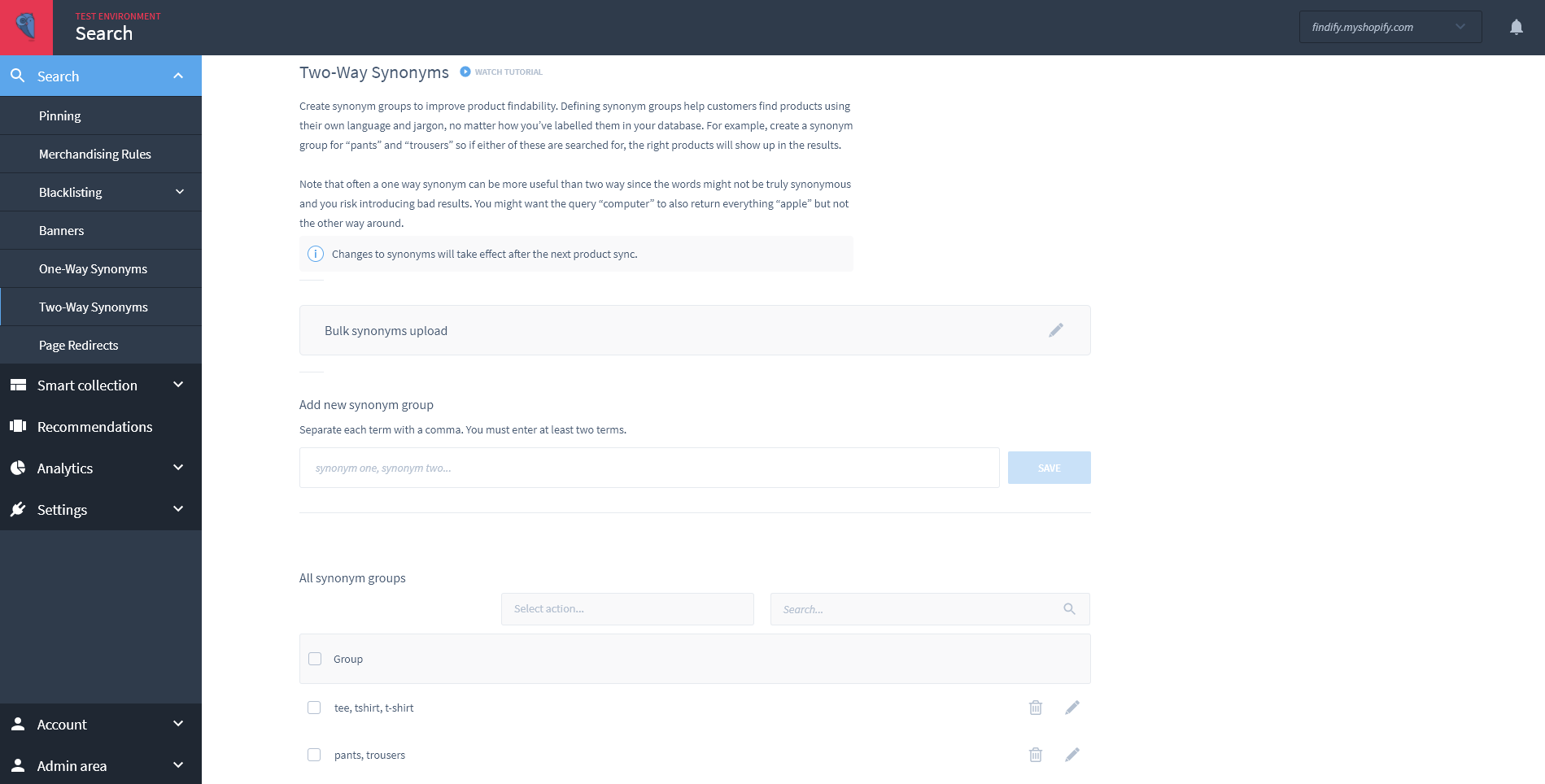
Managing synonyms within the Findify dashboard
Merchants can control their site’s synonym capabilities via the Findify Merchant Dashboard.
First, click on ‘Search’, then ‘Two-way synonyms’.
In the field provided, write what word you would like to create a synonym group for, separating each term with a comma. Hit ‘Save’ and your synonym group will appear in the list below.
While the synonym is now created, merchants need to push the changes live on their site. This is easily done by clicking on 'Settings' in the left hand navigation menu, and then 'Product Sync'. Then, hit the blue ‘Sync Products’ button on the top right of the screen.
Bulk Upload of Synonyms
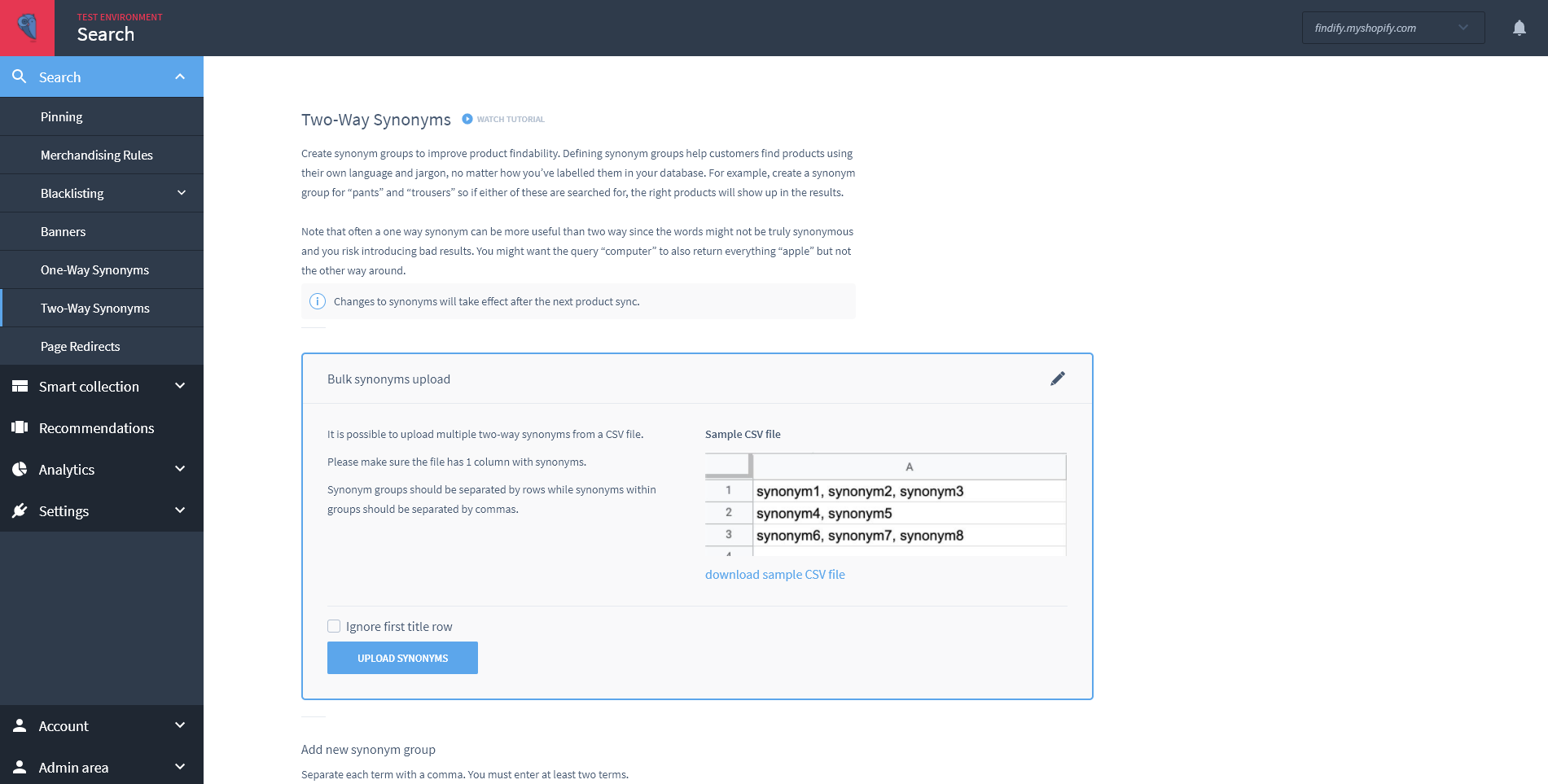
Merchants have the option to create synonyms manually, or they can also upload a file with synonyms they have already created elsewhere. This saves time for the merchant if they happen to already have quite a long list of synonyms they already use.
They can do this via the Findify Merchant Dashboard by uploading synonyms in a CSV file with one column. Synonym groups should be separated by rows while synonyms within groups should be separated by commas.
Updated almost 2 years ago
