Recommendations
Increasing upsell and cross-sell capabilities with Recommendations widgets.
What are Recommendations?
A Recommendations solution is a powerful ecommerce tool that helps merchants drive incremental revenues and higher margins, allowing them to maximize their online store’s upsell and cross-sell capabilities.
And at the core of every great Recommendations suite is the ability to tailor - but without losing the ability to get the Recommendations widget in place quickly and easily.
Findify’s Recommendations solution includes a number of widgets, including ‘Hot Sellers’, ‘Recently Viewed Items’, ‘Newest Products’, ‘Frequently Purchased Together’, ‘Customers Who Viewed This Also Viewed’, and ‘Customers Who Viewed This Ultimately Bought’.
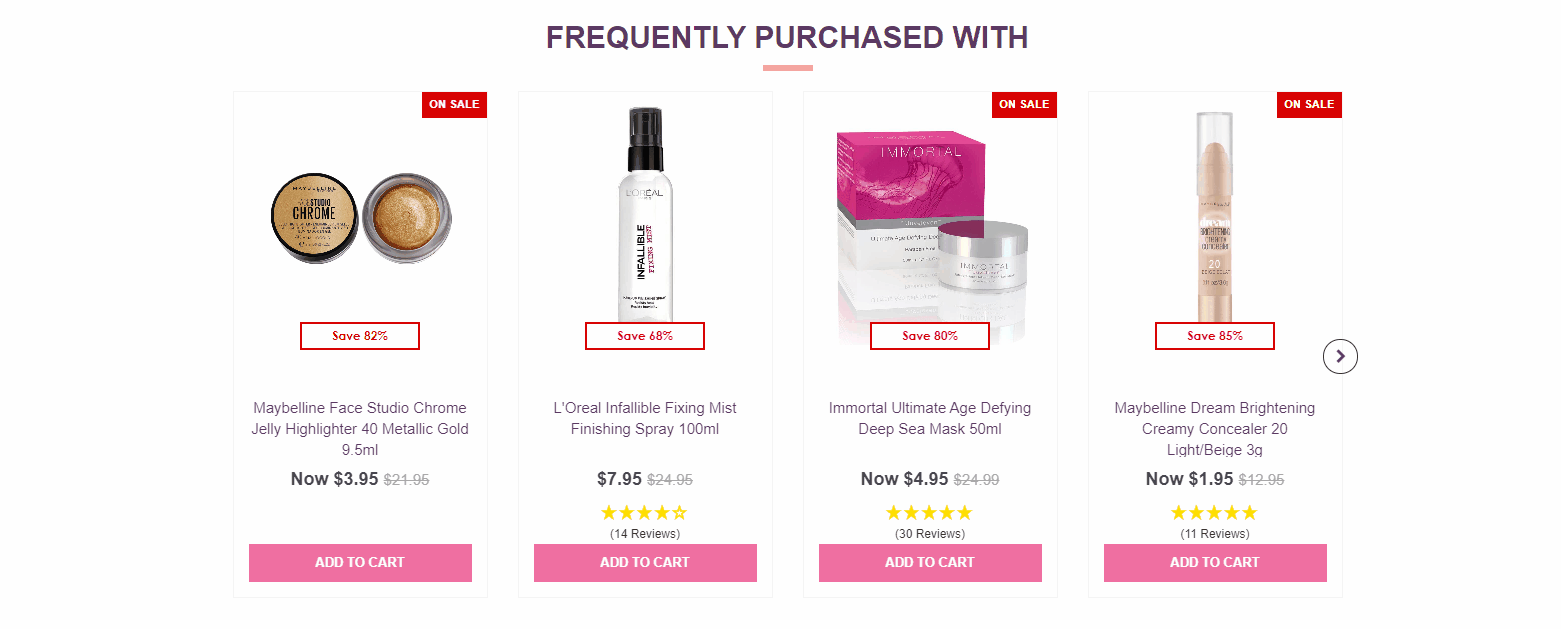
A Findify Recommendations widget in operation on client Cosmetic Capital's site.
How do I use Findify Recommendations?
Go to the Findify Merchant Dashboard and navigate to 'Recommendations'. Here you will find everything you need to create relevant, high-converting Recommendations widgets across your ecommerce store.
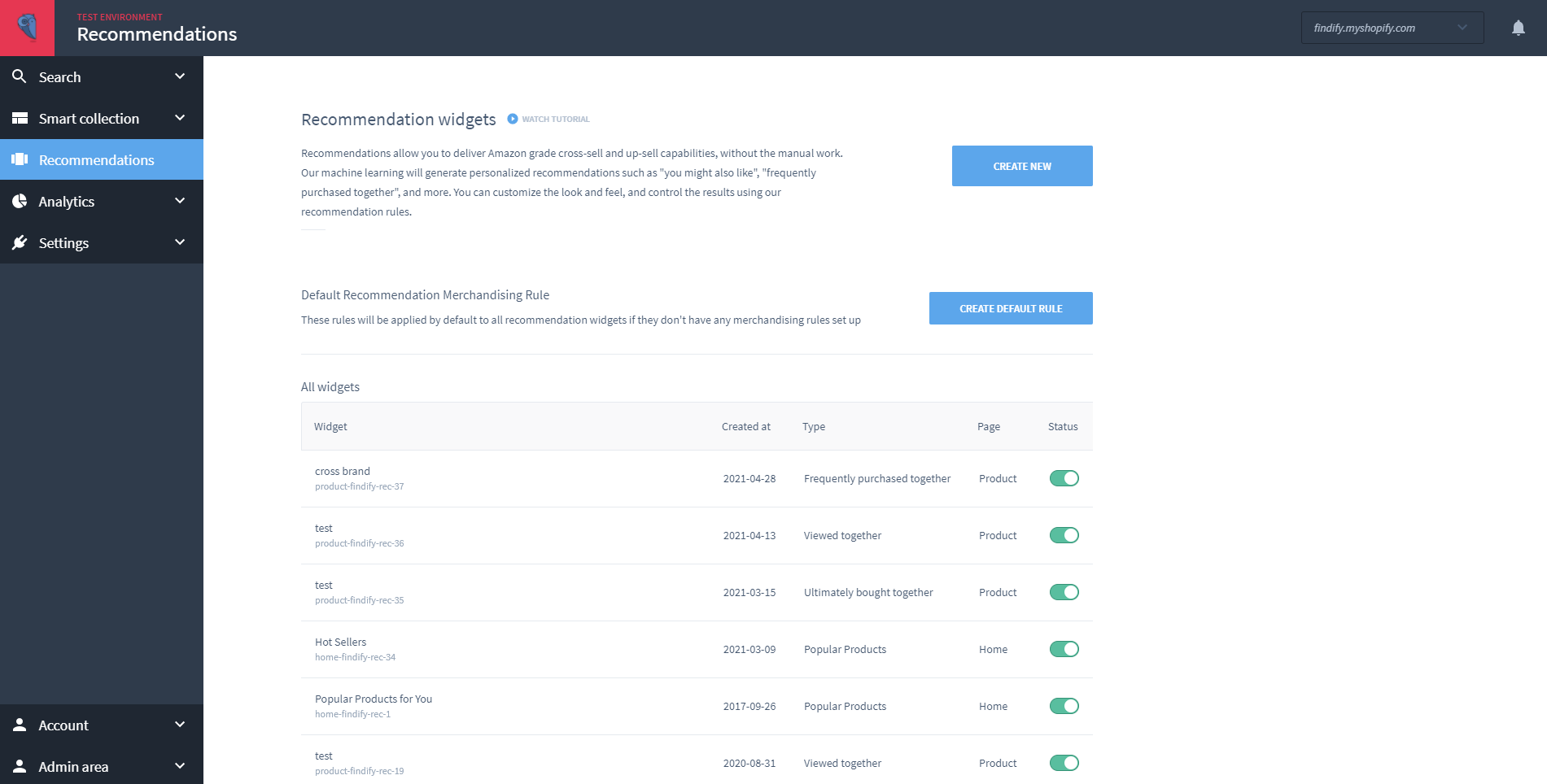
Creating a Recommendations widget:
- To set up a new widget, click on 'Create New'.
- Then, select the page you want the widget to appear on - the home page, the cart page, on product pages, on category pages, or on a custom page.
- Next, choose the type of recommendation you want - ‘Hot Sellers’, ‘Recently Viewed Items’, ‘Newest Products’, ‘Frequently Purchased Together’, ‘Customers Who Viewed This Also Viewed’, and ‘Customers Who Viewed This Ultimately Bought’. Note: the type of page you select to feature the widget denotes which types of widgets are available.
- Define visualisation. This is where you create a title for the widget (which is seen by shoppers) and select what you want the widget to look like - whether you want a carousel layout, or a swiper, or a grid formation. Here, you can also choose the number of products to include in the widget.
- Next you have the option to write internal notes about the widget.
- For some widgets, you then can set a Fallback option - a widget to populate in the designated space in case there is not enough data to generate the preferred widget.
- And finally, you have the option to select filtering rules. Here, you can select what products (if any) to bury, boost, include, exclude, or pin within the widget.
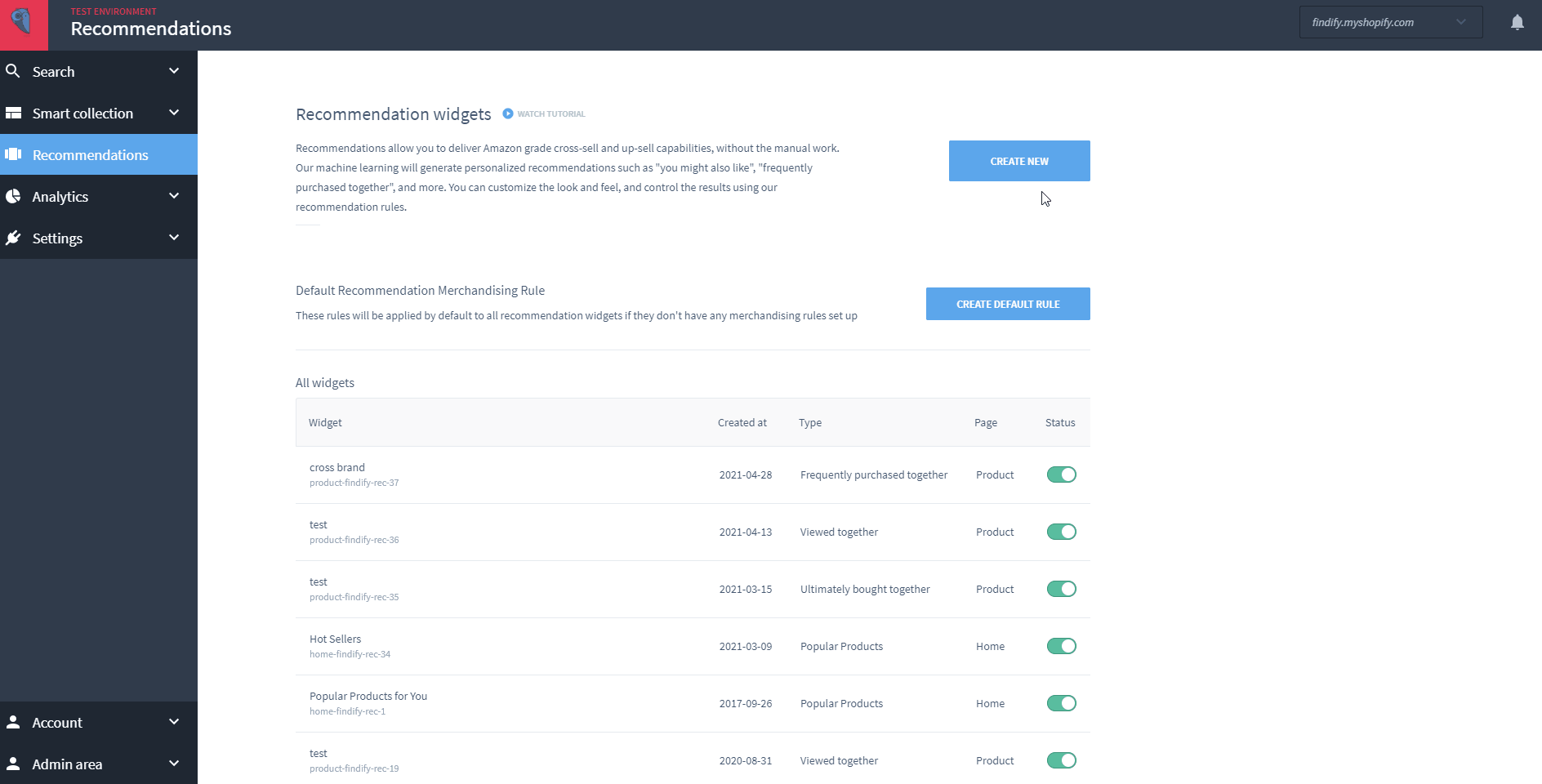
Creating a Recommendations widget within the Findify Merchant Dashboard.
Updated almost 2 years ago
