Judge.me
This guide provides detailed instructions on how to integrate Judge.me reviews into your Shopify store using the Findify app. The integration enhances product cards by displaying Judge.me review badges, improving customer trust and engagement.
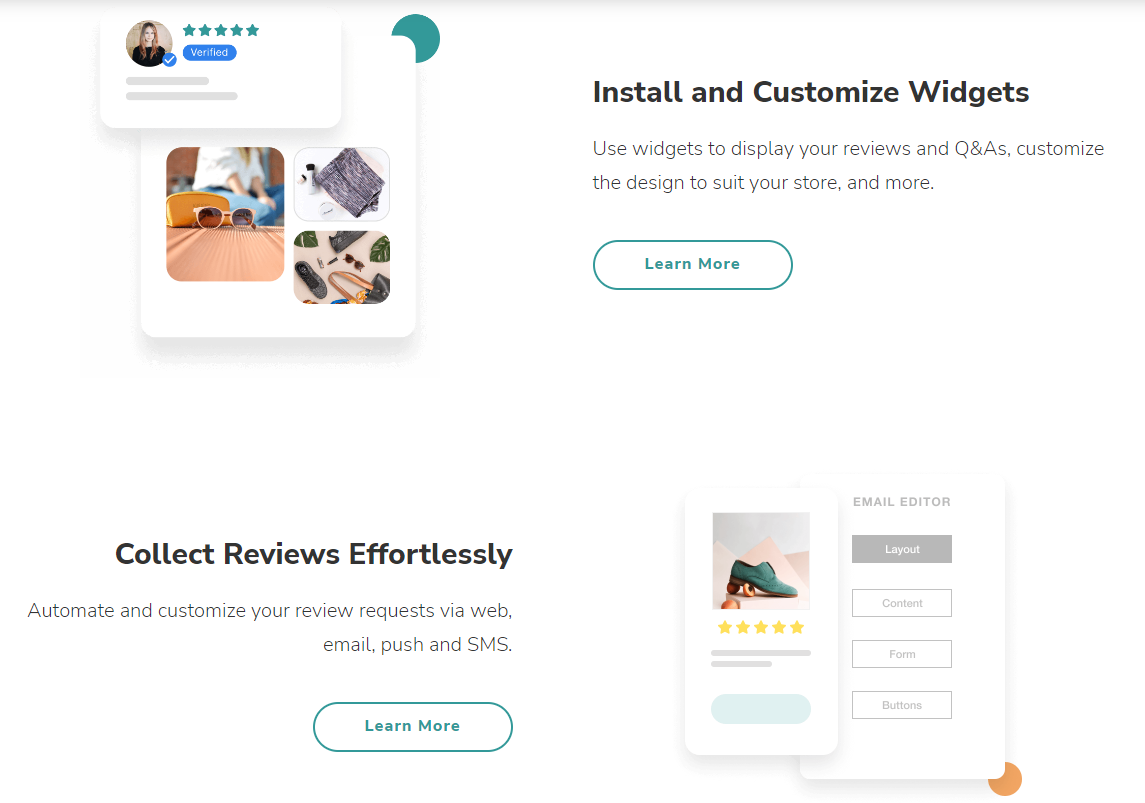
Steps to Integrate Judge.me Reviews
Step 1: Enable Judge.me App
- Install and Configure Judge.me:
- Ensure you have the Judge.me app installed and configured in your Shopify store. Search the Judge.me support docs for detailed instructions.
Step 2: Add Judge.me Widget Code to Findify Product Cards
- Open the Findify Product Card Template:
- In your Shopify admin panel, navigate to Online Store > Themes.
- Find the theme you are using and click on Actions > Edit Code.
- Locate and open the
findify-product-card.liquidfile.
- Insert Judge.me Widget Code:
- Copy and paste the following code snippet into the
findify-product-card.liquidfile at the desired location where you want the review badge to appear:
- Copy and paste the following code snippet into the
<div class='jdgm-widget jdgm-preview-badge' data-id='{{ product.id }}'>
{{ product.metafields.judgeme.badge }}
</div>
Step 3: Save and Publish
- Save Changes:
- After adding the code snippet, click Save to apply the changes to your theme.
- Verify Integration:
- Navigate to your storefront and check a product page to ensure that the Judge.me review badges are displaying correctly.
Customization and Further Enhancements
- Customizing the Badge Appearance:
- You can customize the appearance of the Judge.me badges using additional CSS. Add custom CSS to your theme's stylesheet to style the badges according to your store's design.
- Testing and Debugging:
- Ensure to test the integration across different products and pages to verify that the badges display as expected. If there are any issues, refer to the Judge.me support documentation for troubleshooting tips.
For further assistance or inquiries, feel free to contact us at [email protected].
Updated 11 months ago
