Omit Categories
Frequently asked questions in regards to Neto integration
IMPORTANT!
Use this setup only in rare cases!
Removing categories with this approach may cause issues to Findify's Collections Importer.
Steps for how to omit categories from Findify:
- Edit Findify add-on
- Add Find and Replace
If you don't want to show certain categories in Findify's search results/collections, you would need to omit those categories from the product feed export template.
Step 1: Edit Findify add-on
Go to your "CPanel" → "Addons" → find Findify add-on → click on "edit".
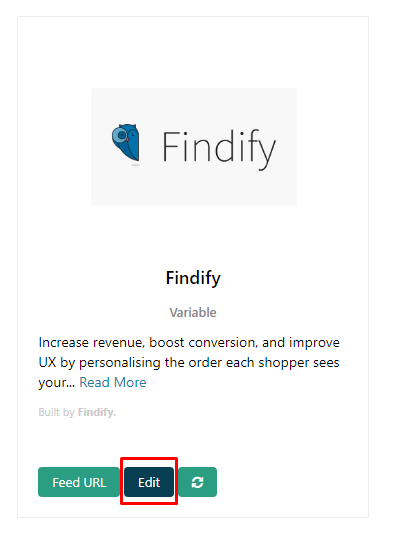
In the Export template section, click on the 'Find and Replace' tab:
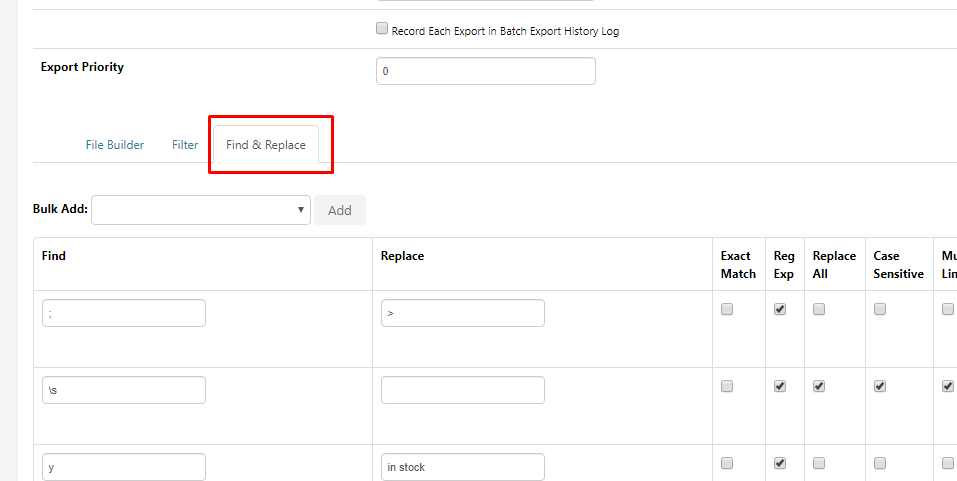
Step 2: Add Find and Replace
In this section click on the 'Add Find and Replace':
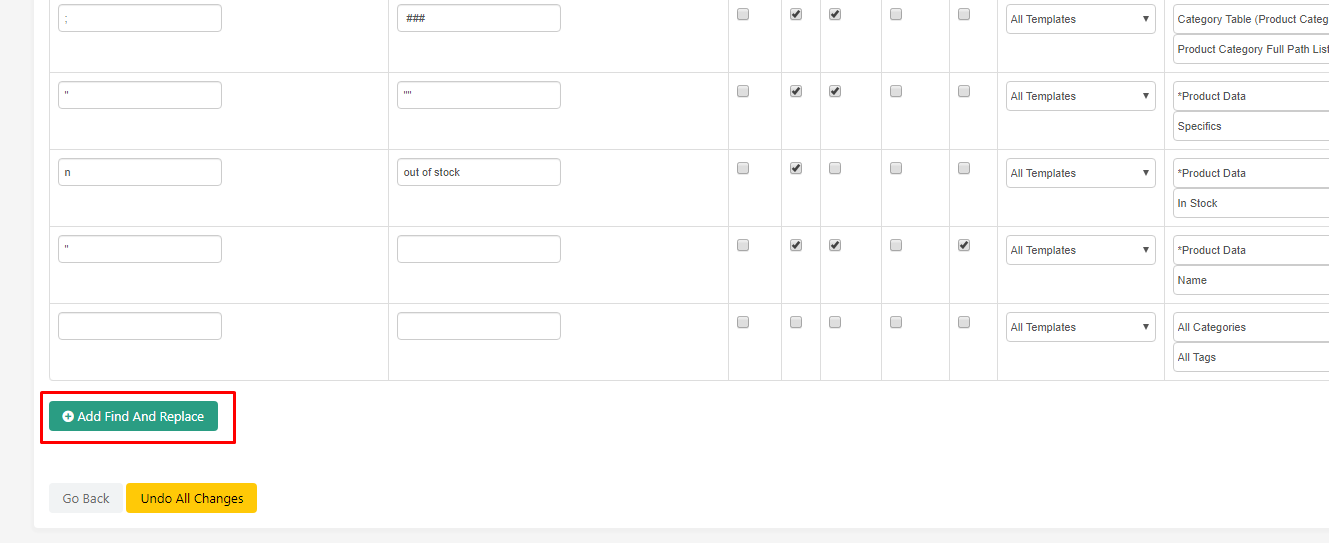
You would need to type in categories into the first input, leave the second one as is, and set the tags field to "Category Table (Product Category)" and "Product Category Full Path List".
If you have a list of categories that you want to omit, you would need to put them into separate entries. If you want to omit nested, you would need to use this structure: 'Parent category > Child Category':

Updated 10 months ago
Can't find what you are looking for? Check out our other articles or reach out to mailto:[email protected]
