Neto Product Sync
Frequently asked questions in regards to Neto integration
Neto Product Sync
Please, note that the product sync from Neto isn't running in real-time but is based on a regularly exported feed, scheduled to a certain interval in the Neto dashboard.
To confirm the product sync, you can view the time of each export in the Neto Control Panel and the time of each import in the Findify Dashboard. Here you can also initiate manual exports/imports.
Steps to perform product sync:
- Find the Findify Export in the Neto CPanel
- Change the scheduled time for a product export in Neto
- Manually push the feed export
Step 1: Find the Findify Export in the Neto CPanel
When you install 'Findify' add-on in Neto, there will be a 'Data Export Template' created in Maropost Commerce Cloud CPanel called 'Findify' in “Settings & tools” → “All settings & tools” → "Data Export Templates":
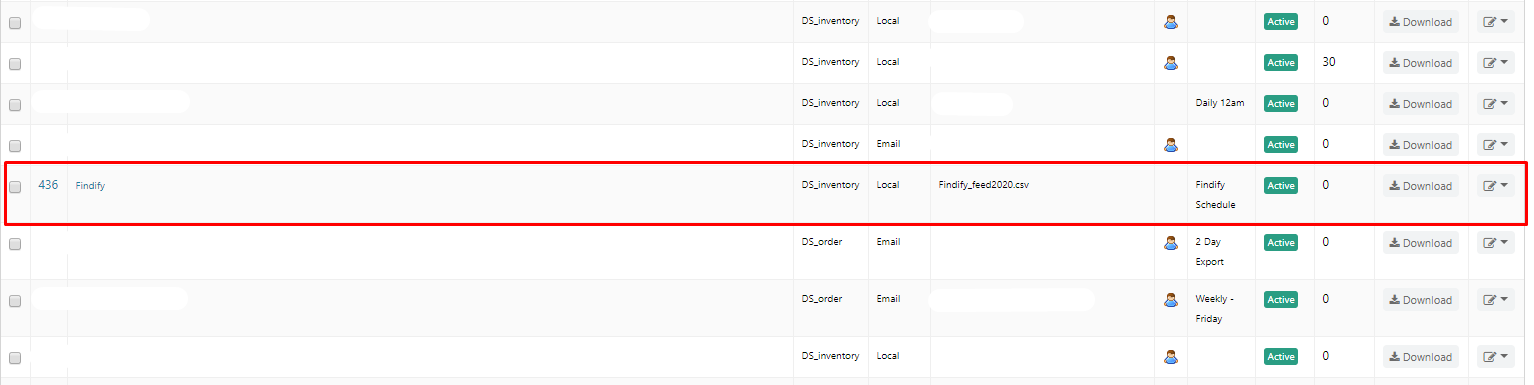
If you click on it, you will be able to see all the related information about the product feed export file.
Step 2: Change the scheduled time for a product export in Neto
You can change the scheduled time for a product export in Neto.
Access the Findify Add-on through “Settings & tools” → “All settings & tools” → "Data Export Templates".
Click and change "export schedule".
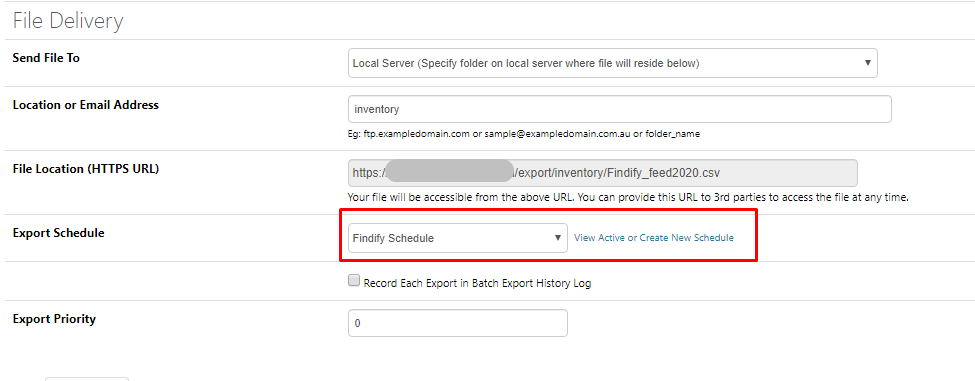
Note: You can run one export every 15 minutes in the Neto dashboard. That means that the interval of Findify is dependent on the total amount of queued exports for all add-ons.
Step 3: Manually push the feed export
You can push the feed export manually by clicking on 'Generate Data File':
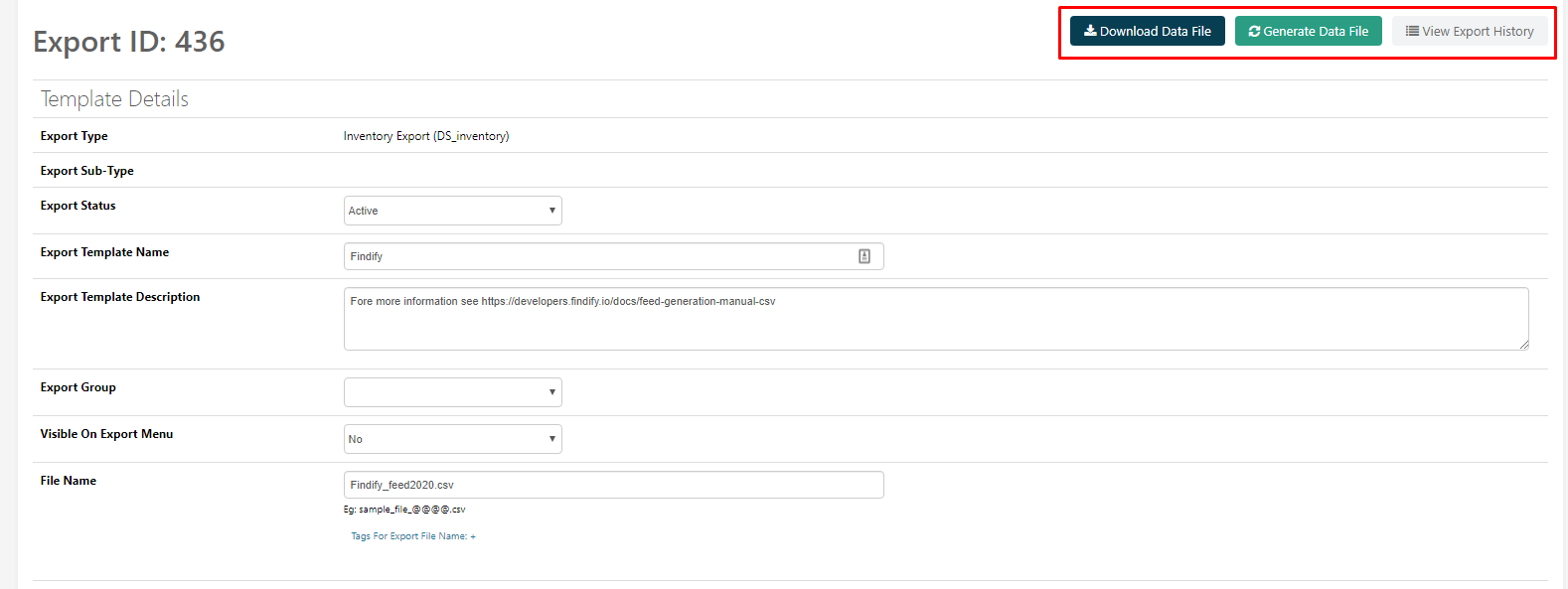
You will then be notified that the export process has been created, which doesn't automatically mean that it has started.
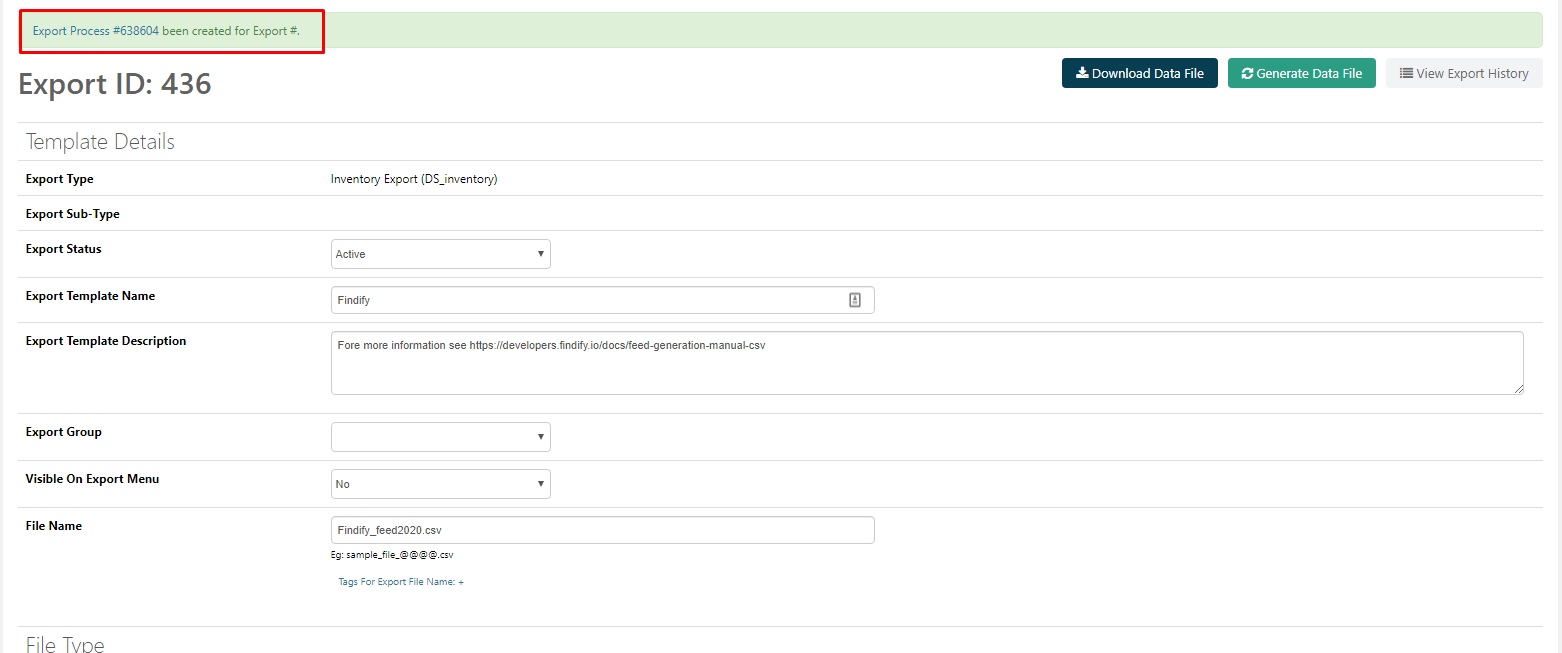
If you click on it, you will see the current status of the process (Pending/Running/Finished). You can also push the feed generation manually by clicking on the 'Run Now' button:

To see the history of all product exports in Neto, please click on 'View Export History' on the Data Export Template page:
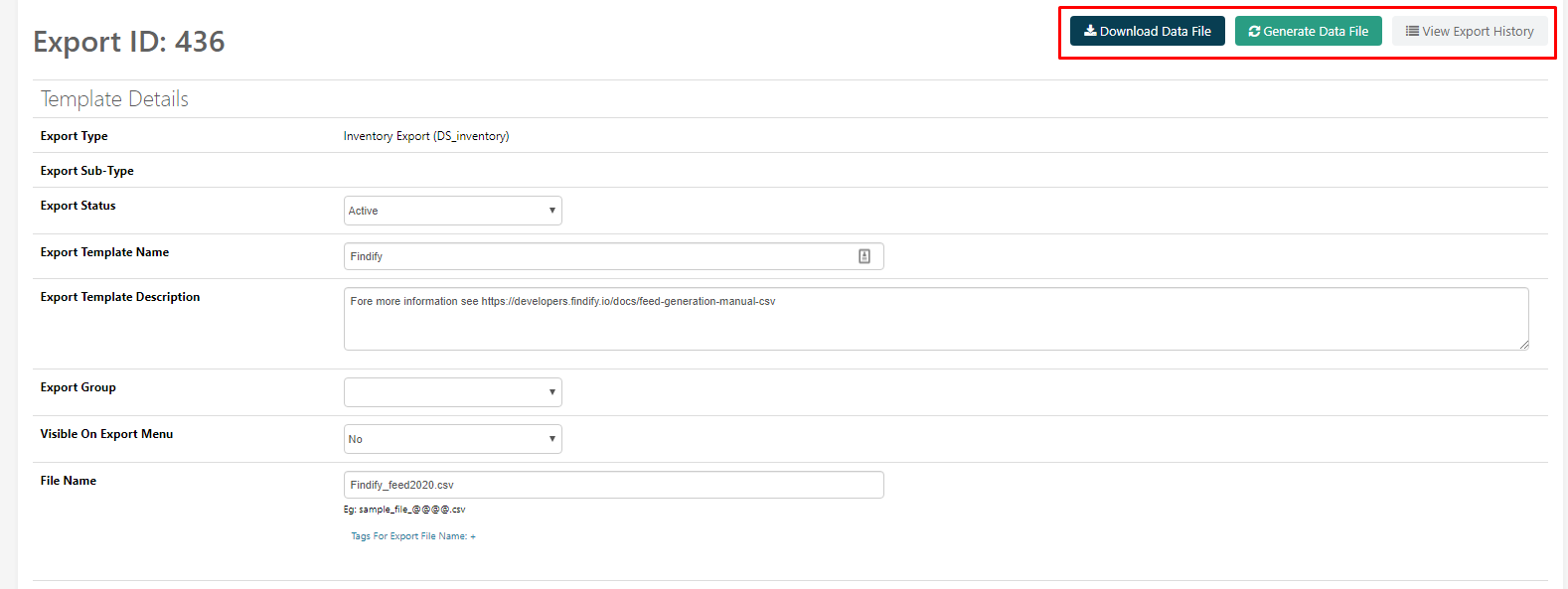
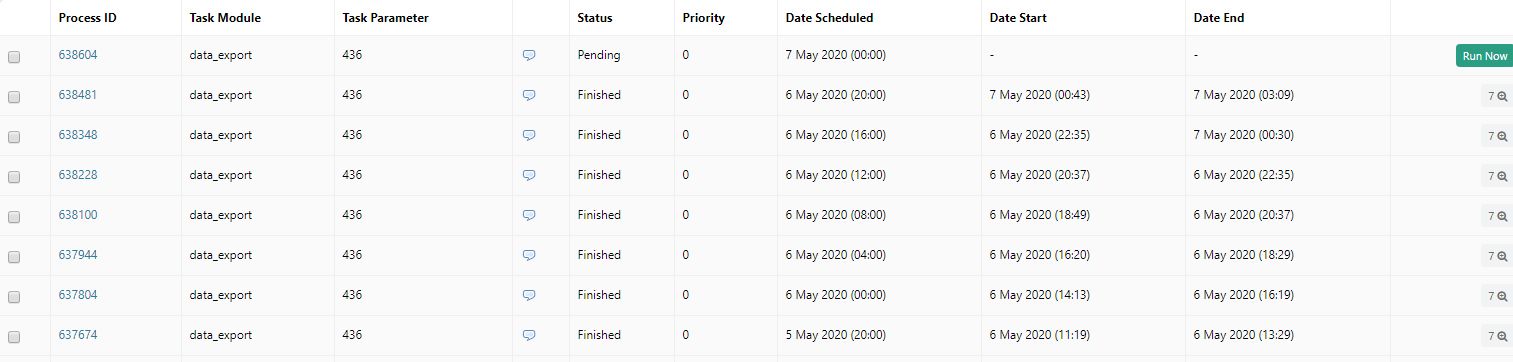
Step 4: Sync products in Findify
Whenever you change product information in Neto, it will not be directly synced with Findify. There are 2 steps of the product sync:
-
Export updated data from Neto. To do that you need to either wait until a scheduled Findify export process (we are setting the data export template to be processed every 4 hours by default) or push it manually as noted above. Once the export process is set with Status: Finished, then Findify's product feed file will be updated with the latest data.
-
After that, you would need to sync these updates in Findify, either with the scheduled sync (by default, the schedule is set to every 4 hours) or by pushing the sync manually. To do that, go to our Merchant Dashboard
-
Once the sync is completed, the products will be updated with the latest information in Findify.
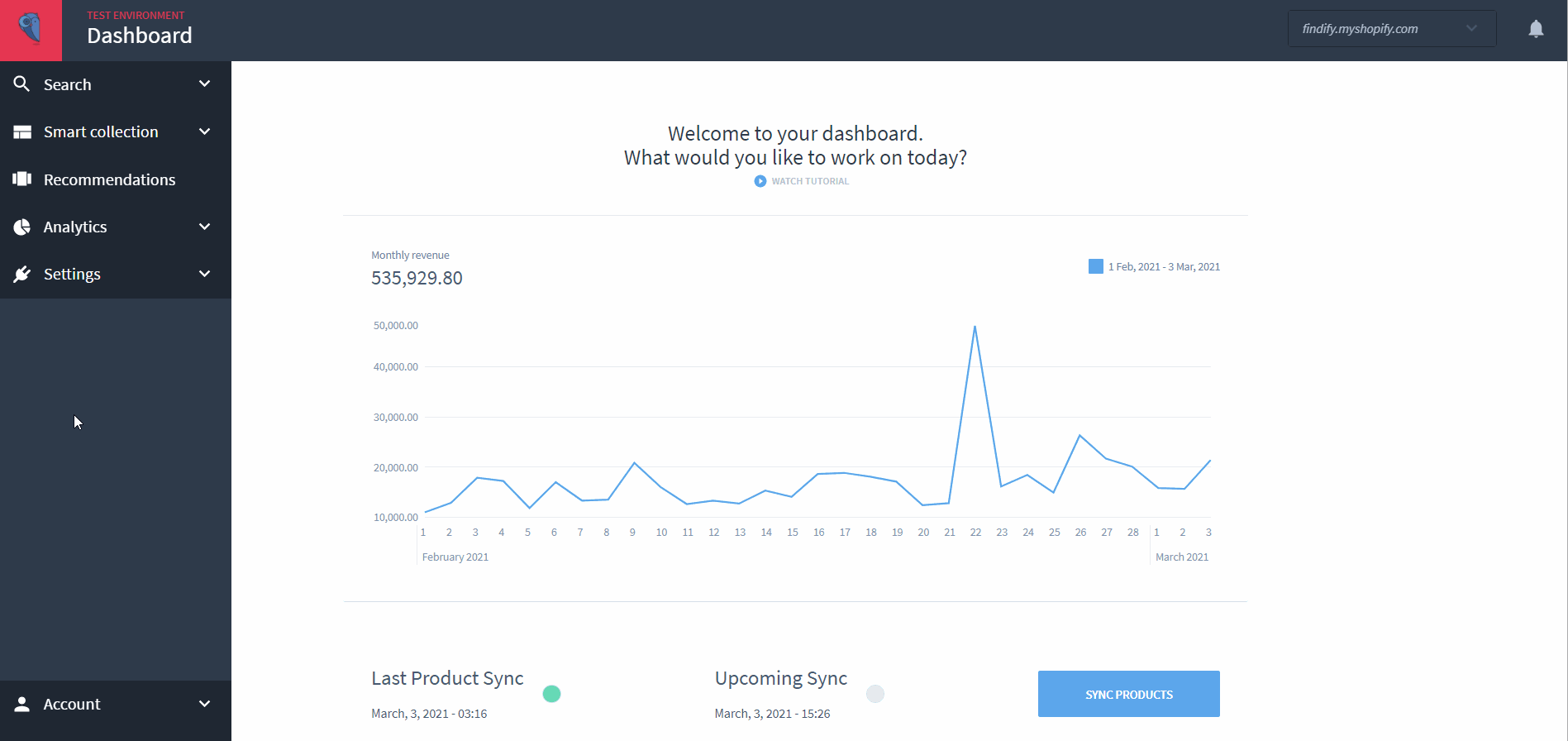
Updated 10 months ago
Can't find what you are looking for? Check out our other articles or reach out to mailto:[email protected]
