Adding Content Search to Autocomplete and Search Results
This guide will walk you through setting up a content search widget for Autocomplete and Search Results in your Shopify store using Findify's solutions
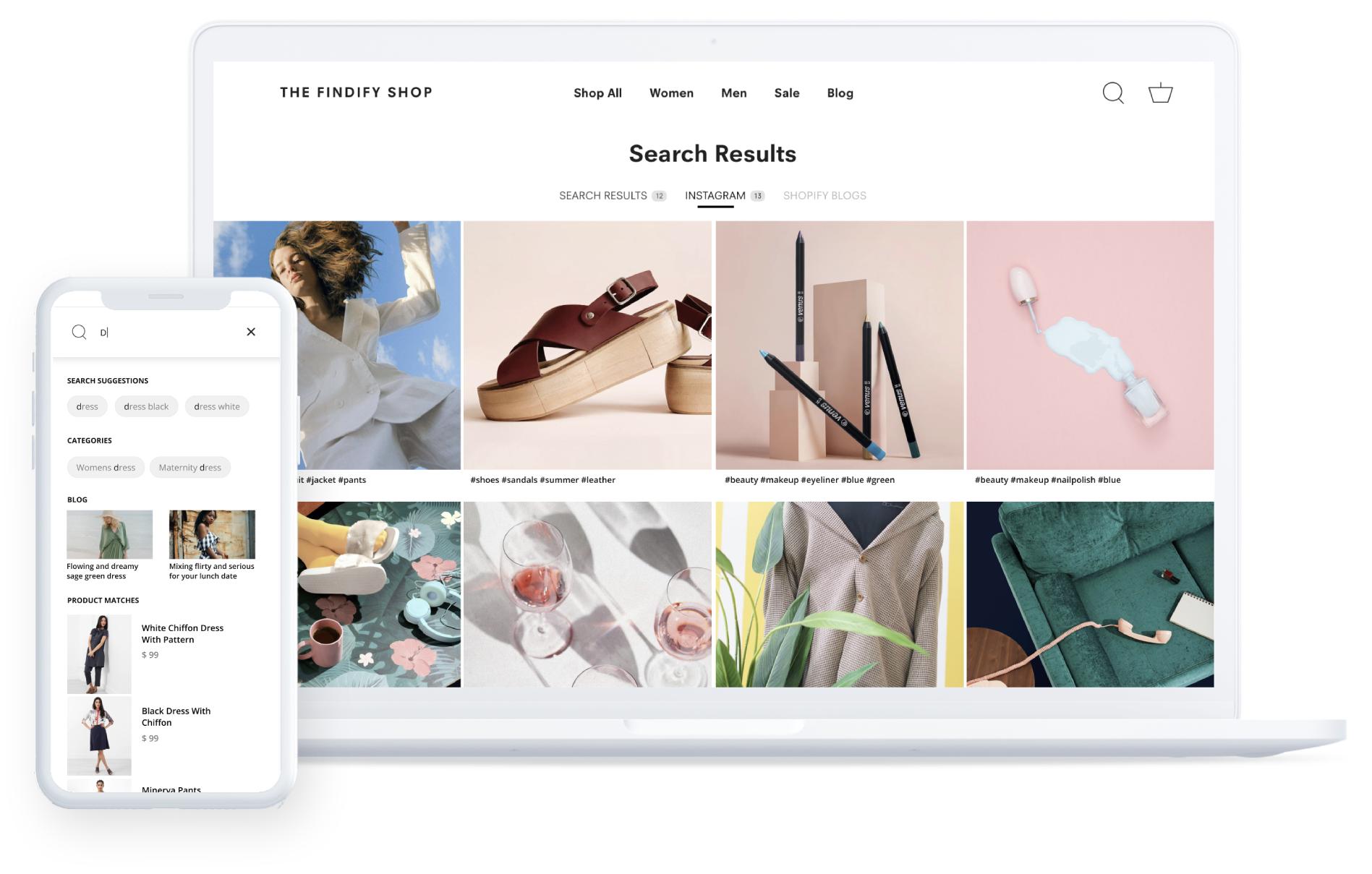
Quick Setup Overview
- Enable Content Search in the Database:
- Create a Content Integration in the Merchant Dashboard (MD):
- Access the integration page here: Findify Dashboard - Content Integration.
Detailed Steps to Add Content Search Widget
Enable Content Search
First, ensure content search is enabled in your database by following the activation link: Activate Content Search.
Create Content Integration in Merchant Dashboard (MD)
-
Access the Content Integration Page:
- Visit the Findify Dashboard - Content Integration.

-
Select Integration Type:
- Choose the appropriate integration type from the available options.
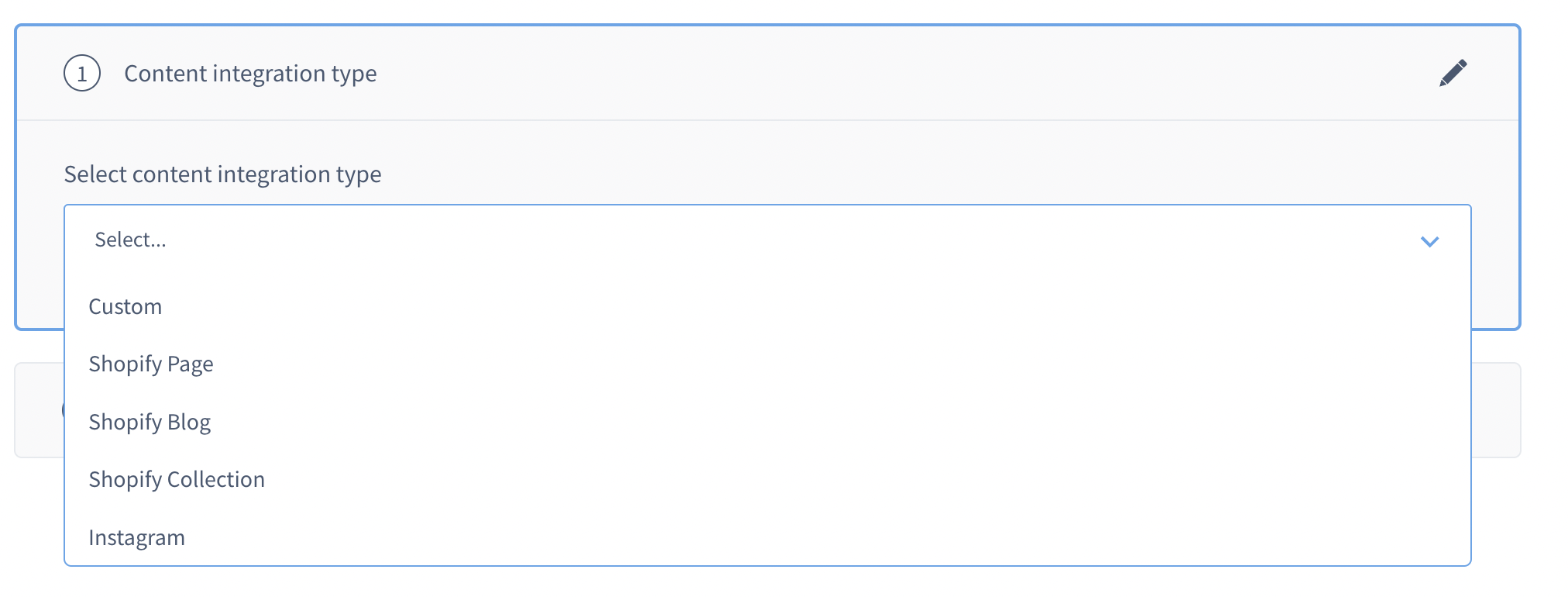
-
Define Integration Name:
- Enter a name for your content integration.
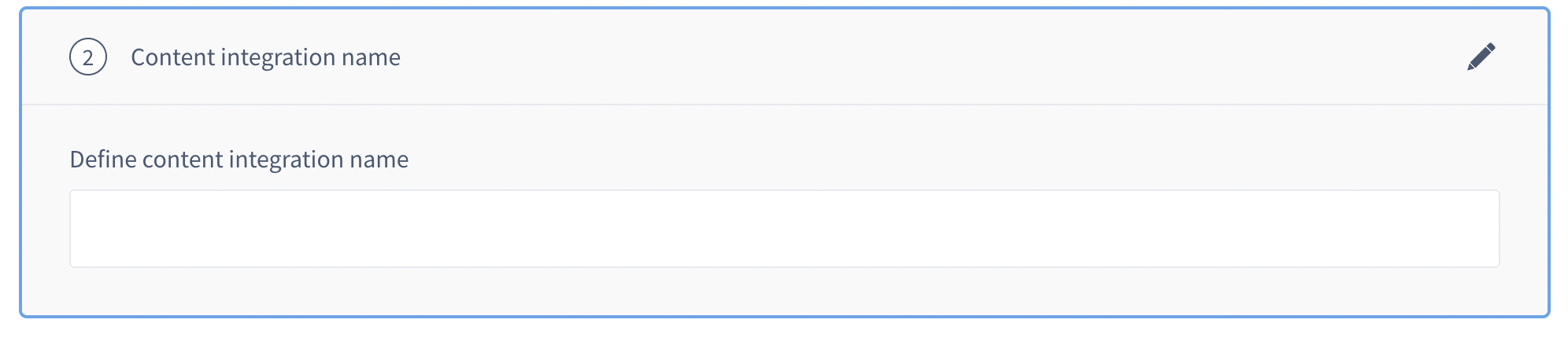
-
Save and Activate Integration:
- Save your integration and activate it by toggling the switch.

-
Start Content Puller:
- After saving, initiate the content puller. Note that this process may take some time.

-
Configure Searchable and Returnable Fields:
- Once the content puller completes, configure the fields you want to be searchable and returnable.
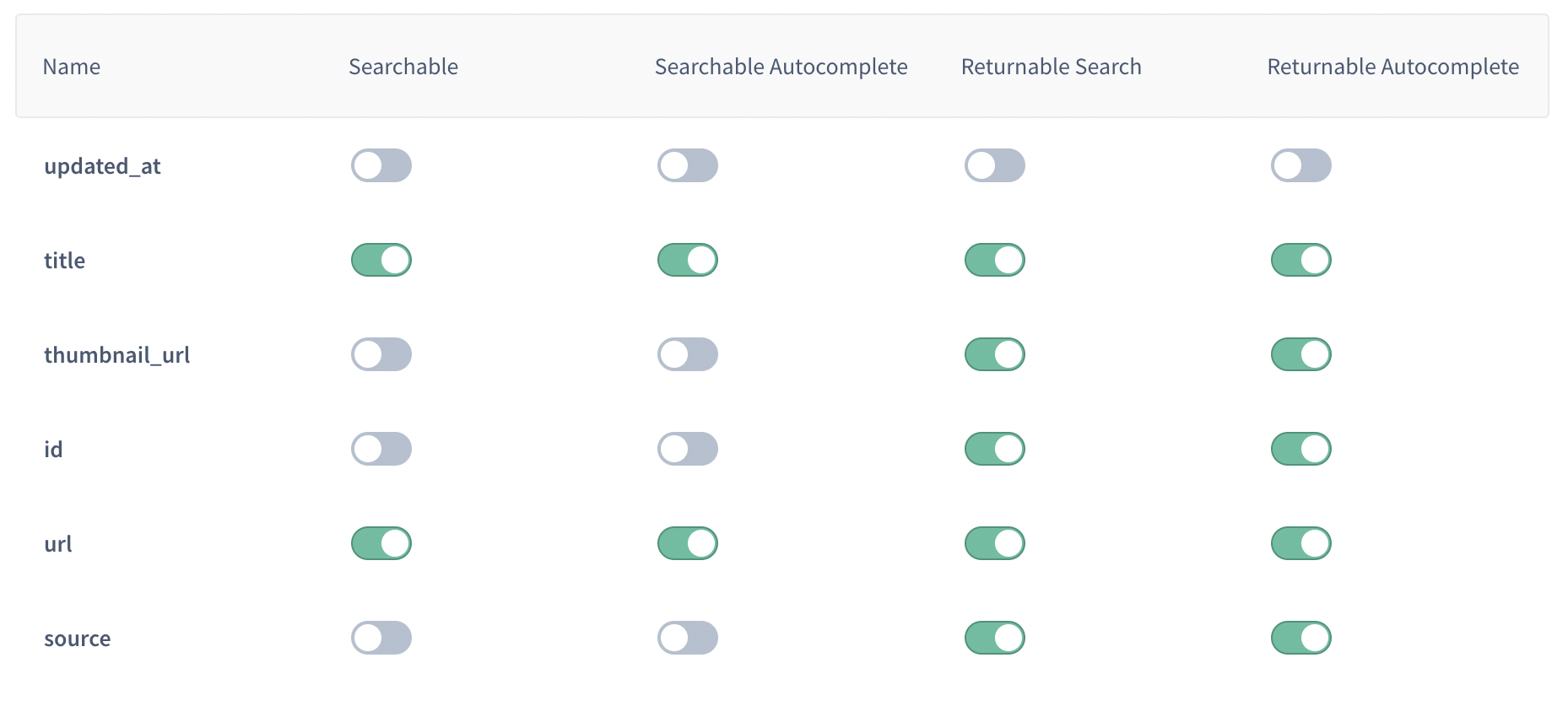
-
Save Configuration:
- Save your content configuration to complete the MD setup.
Customize in Shopify Theme
-
Open Theme Customization:
- Select the theme you want to customize, click "Customize," and then open "App embeds."
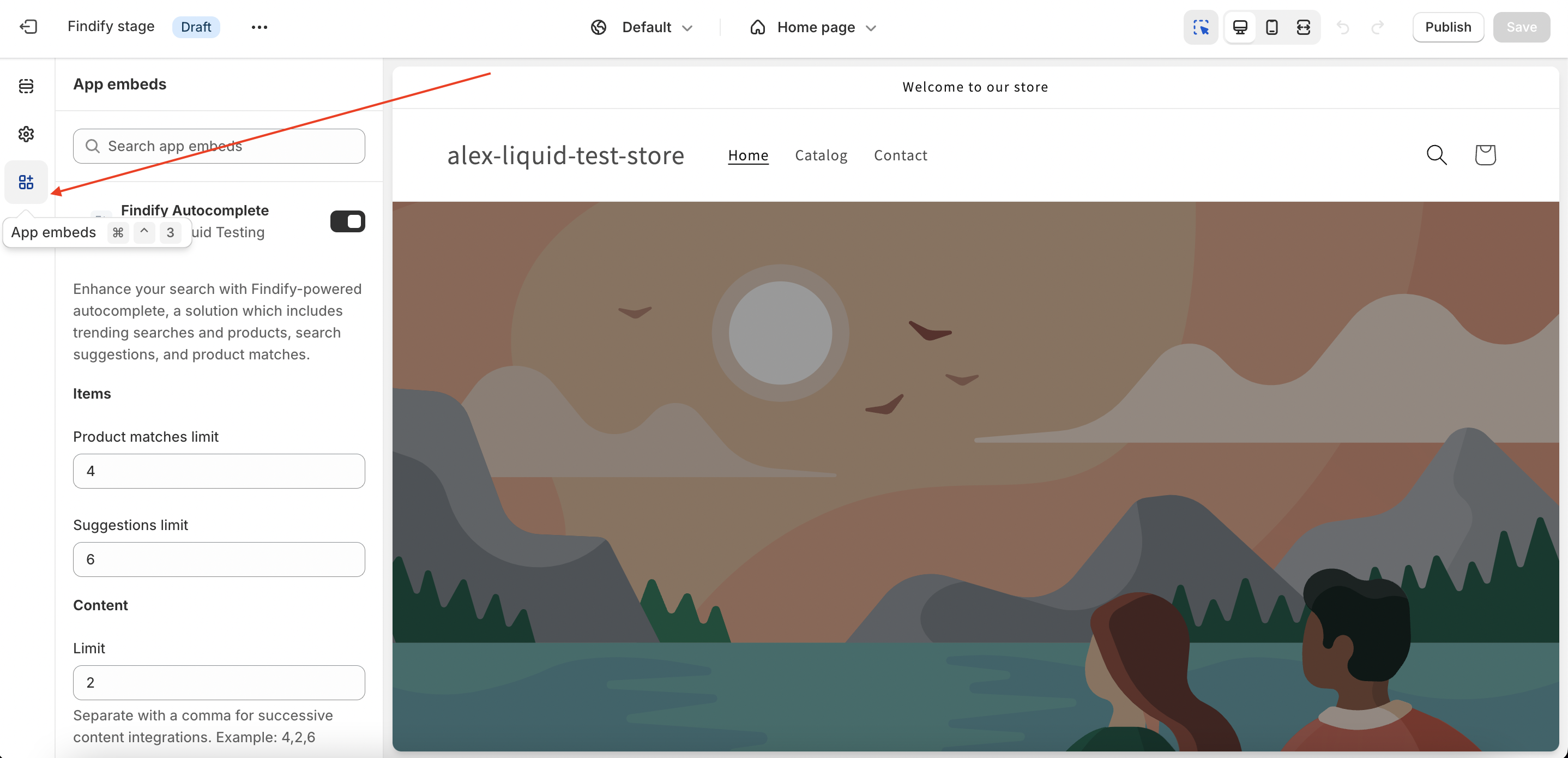
-
Configure Autocomplete Settings:
- Open "Findify Autocomplete" and adjust the limit, sources, and title for content search.
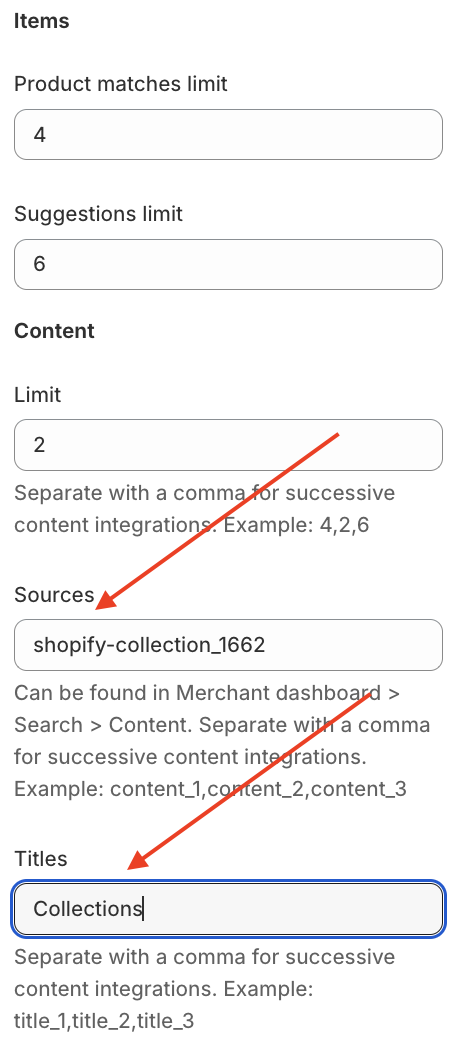
-
Set Sources and Title:
- Sources: Retrieve the necessary sources from the MD.
- Title: Set your desired title for the content search.
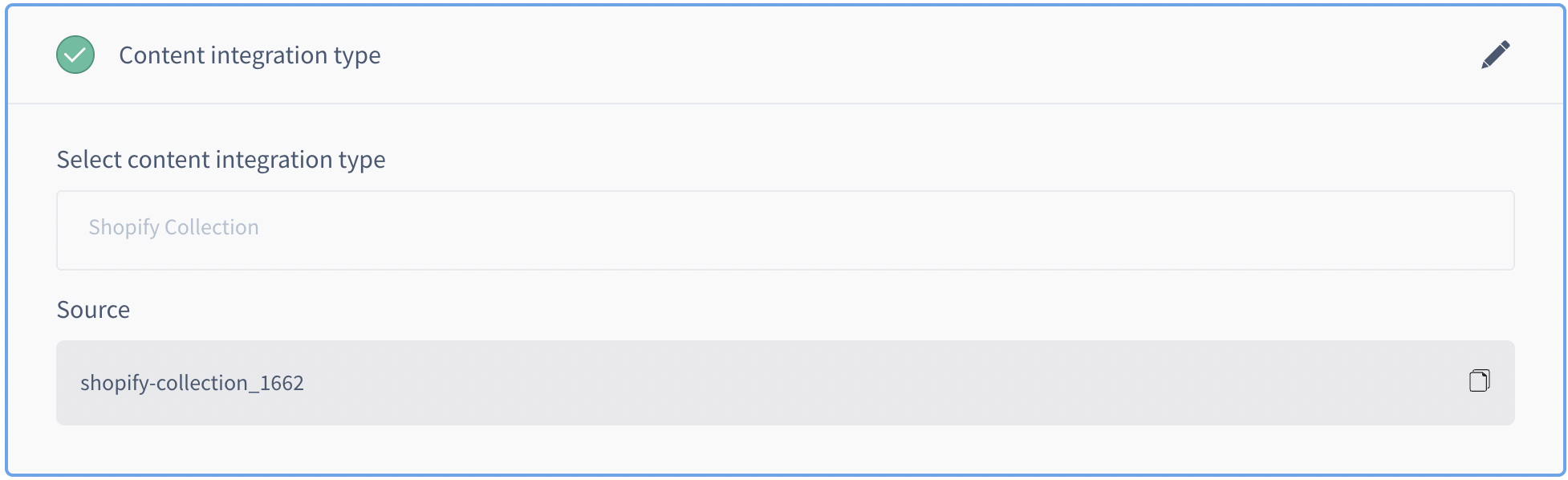
-
Add Content to Search Results:
- Go to the extension, open the search results page, and add the content source and title.
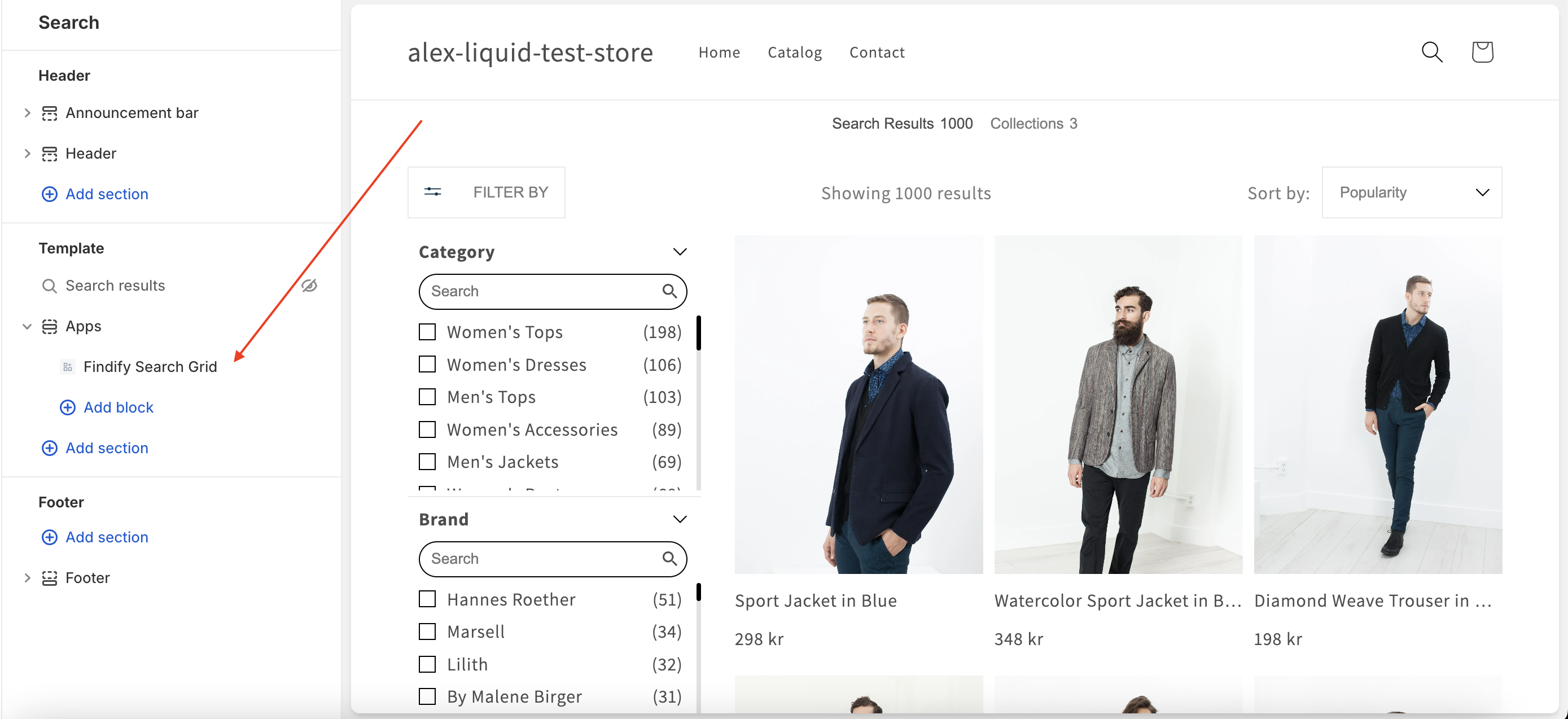
- Sources: Retrieve the necessary sources from the MD (same as for autocomplete).
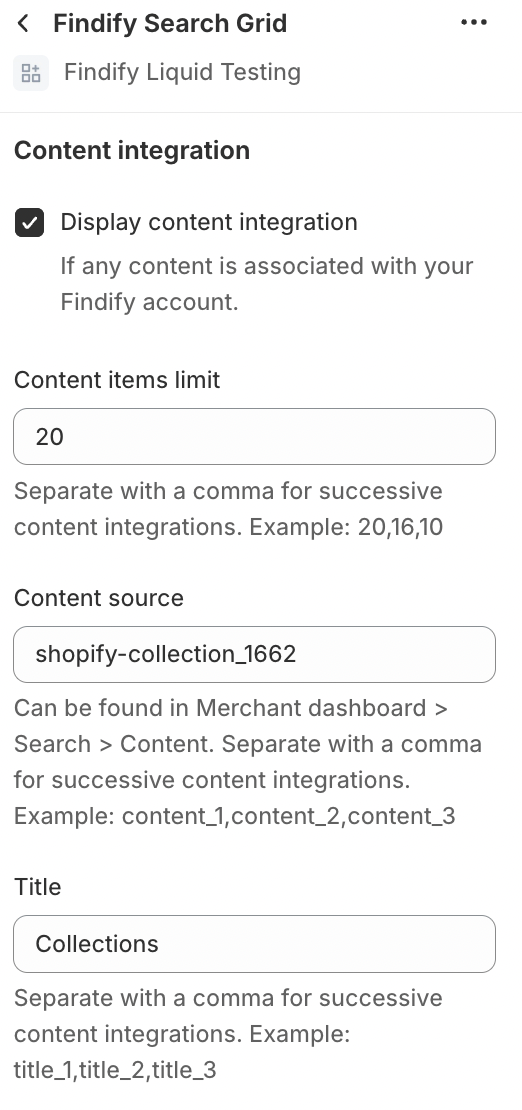
List of Components for Content Customizations
findify-contents.liquidfindify-grid-content.liquidfindify-content-card.liquidfindify-content-tabs.liquid
Updated 12 months ago
