Fields that Findify reads from Shopify
Frequently asked questions in regards to Shopify integration
There are 4 sources of data that Findify can read from Shopify to use as a filter/field: Default fields, Variant Options, Tags-Based Fields and Shopify Product Metafields.
Default Fields
Findify loads a few fields from Shopify out of the box since they are marked as required in our system. Here is the list of these fields:
| Name in Findify | Name in Shopify |
|---|---|
| SKU | SKU of the variant |
| Title | Title of the product |
| Description | Description of the product |
| Price | Price of the variants |
| Category | Product Type |
| Brand | Product Vendor |
| Barcode | Barcode of the variant |
| Image_URL | Images of the Product |
| Tags | Product Tags |
| Quantity | Quantities of the variants (based on selected inventory locations) |
Variant Options
All variant options that are set in Shopify will be loaded to Findify on the variant level, i.e. Color, Size, Material, etc.
Variant Options can be used to create custom filters: all you need to do is to populare the variants with Variant Options in Shopify and the custom field will be loaded by Findify.
Tags-Based Custom Fields
Steps to Add a New Tags-Based Filter:
- Configure a tag so Findify can read it
- Create a filter on Merchant Dashboard
- Product Sync
- Edit the Filters
Step 1: Configure a tag so Findify can read it
If you wish to add information to the tag, you need to prefix this information with a common word. For instance, if you wish to add the "gender" information to a T-Shirt product, valid values would be:
- gender:Male
- gender:Female
- gender:Mixed
- gender:another value
Step 2: Create a filter on Merchant Dashboard
After configuring the tags, you would need to go to our dashboard -> Setup -> Filtering, and click on 'Create Filter' button:
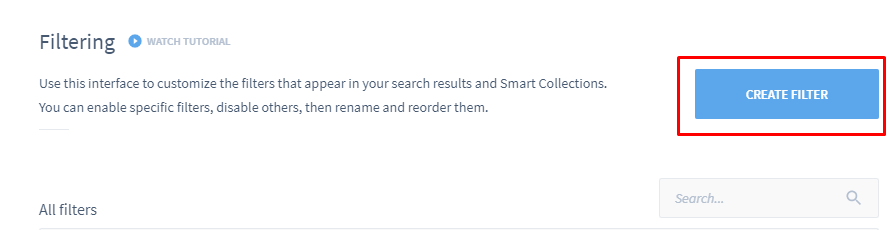
In the popup window, you would need to provide the prefix used in the tag setup, i.e. gender:, and the field name:
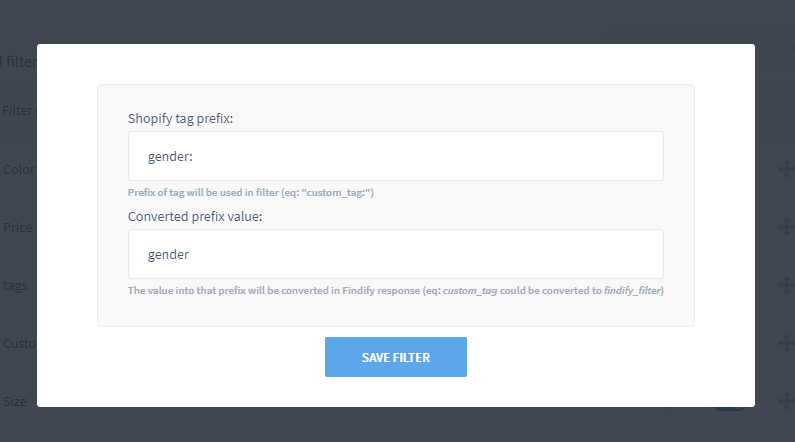
Step 3: Product Sync
After you complete the filter setup, you would need to perform a product sync, go to our Merchant Dashboard
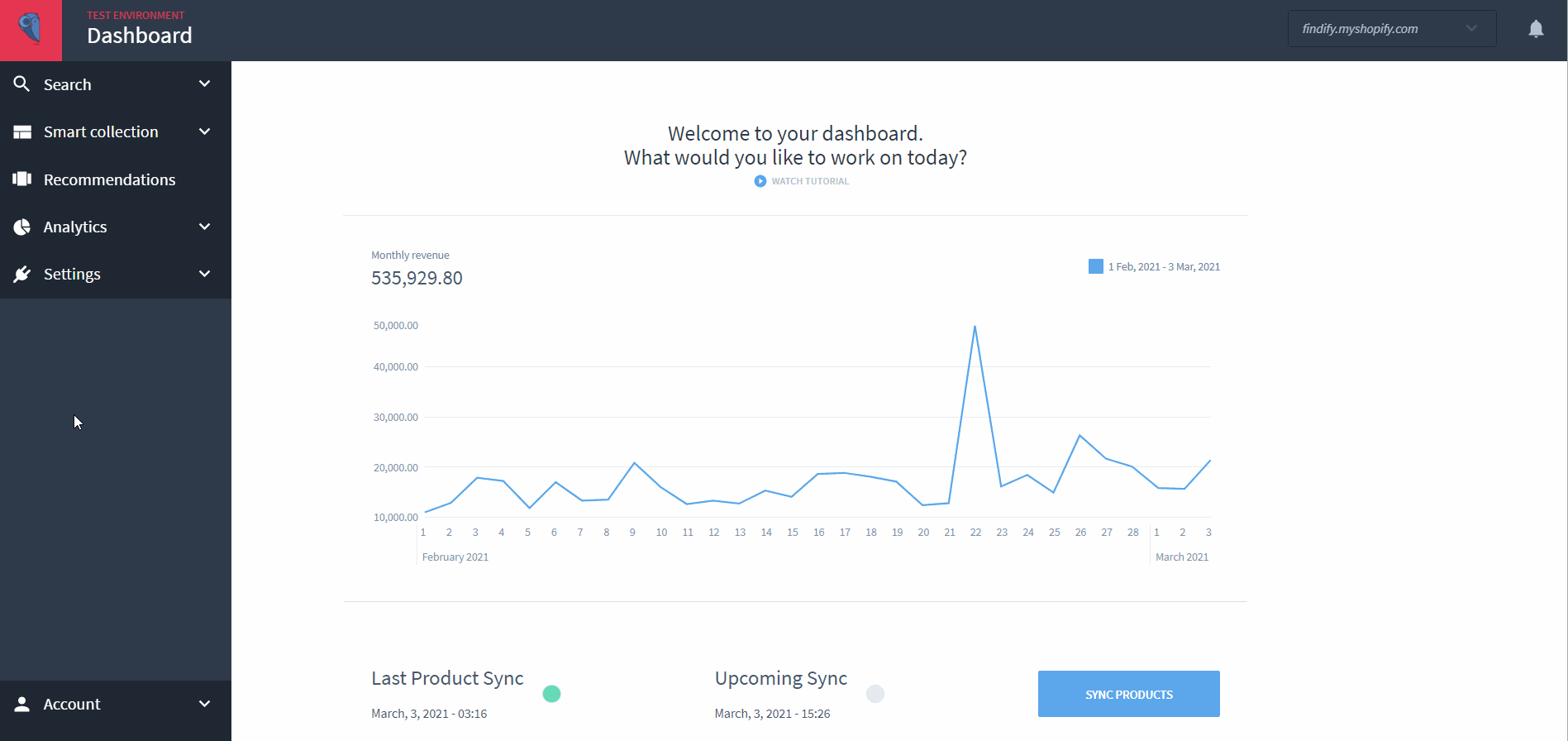
Step 4: Edit the Filters
Once synced, you will be able to enable/disable and change the order of the filters in our Merchant Dashboard
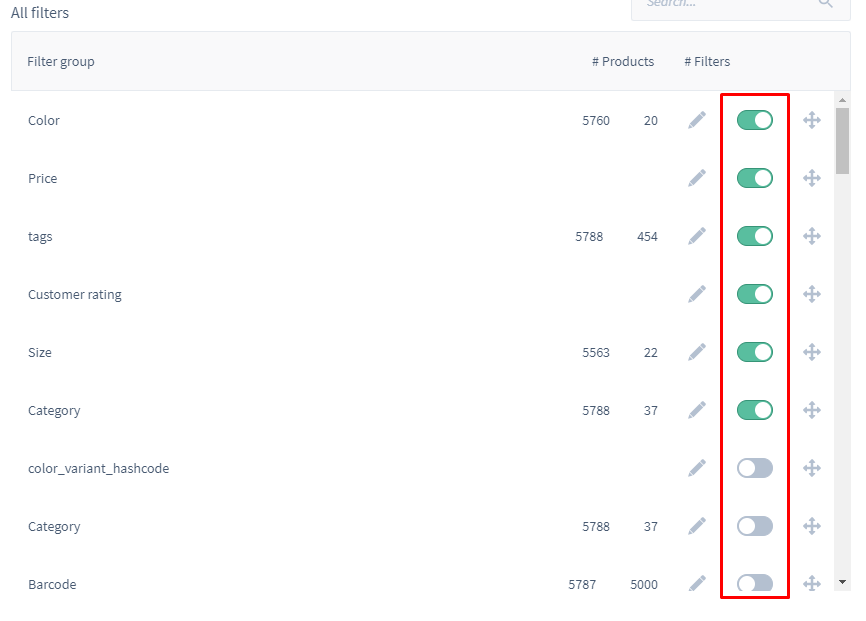
Variant Options or Tags?
If a product has several variants and you wish to associate the filter at the variant level, then it makes more sense to add an option.
For instance, if you have 3 T-Shirts available in the colors "blue", "green" and "red", you will have to create 3 options "red", "blue" and "green". Here, you characterize the variant and associate the information at the variant level.On the other side, if you wish to add a filter on the product level (in case there are no options or if the filter applies to all options), then it makes more sense to add a tag associated with the product.
Product Metafields
Findify has a feature to download product/variant metafields from Shopify.
Please, contact our support at mailto:[email protected] if you need to setup the metafields job.
Updated almost 2 years ago
Can't find what you are looking for? Check out our other articles or reach out to mailto:[email protected]
