Recommendations Fallback
Setting one or multiple fallbacks allows merchants to be more targeted with their recommendations, tailoring them to very specific shoppers.
What is a Recommendations Fallback Mechanism?
Findify’s Recommendations solution includes a number of widgets, including ‘Hot Sellers’, ‘Recently Viewed Items’, ‘Newest Products’, ‘Frequently Purchased Together’, ‘Customers Who Viewed This Also Viewed’, and ‘Customers Who Viewed This Ultimately Bought’.
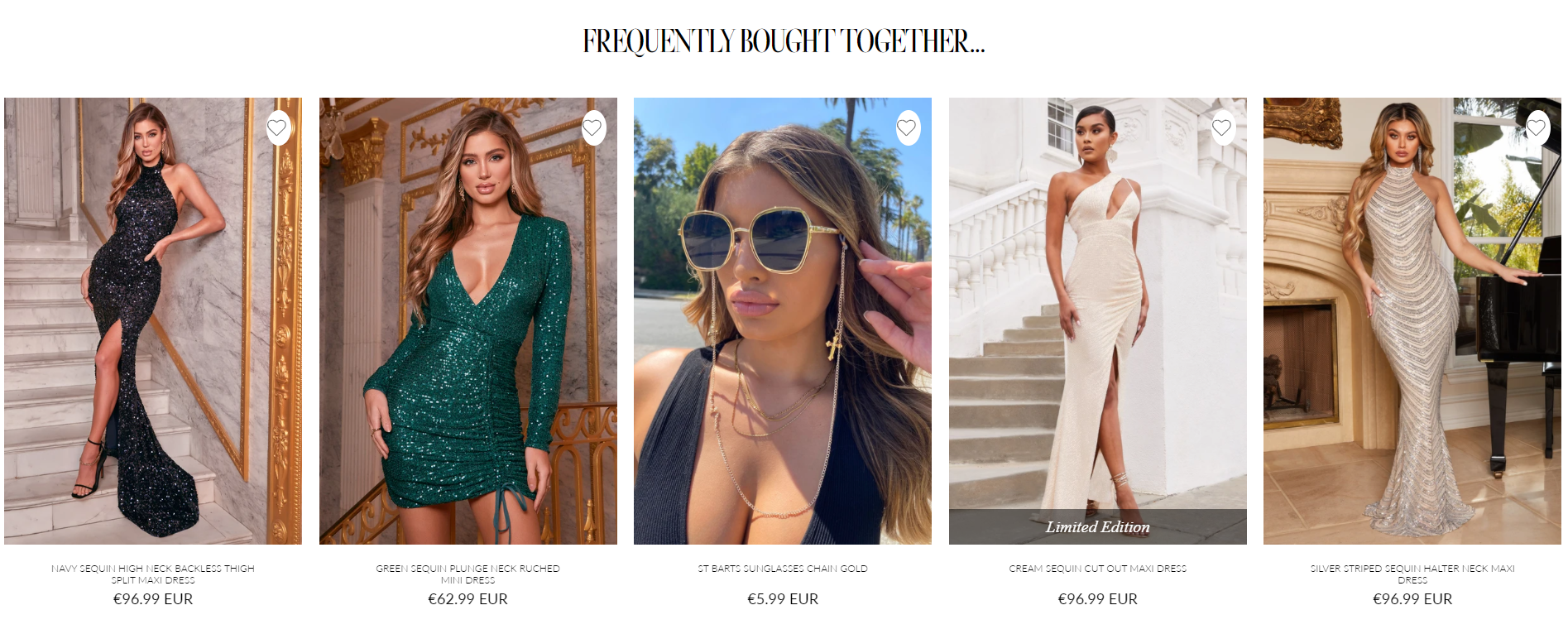
Findify recommendations in action for Club L London
All of these can be separated into two main groups - those that require user data to populate, and those that do not.
As an example, let’s look at the Recently Viewed Items widget. This widget requires user data to populate. It retains information about the current and previous sessions of the individual user, and populates the section with items that that specific shopper has already viewed.
But what happens if there is no data for the widget to draw upon? Perhaps it is the shopper’s very first time on the site, and hasn’t yet viewed any items. Or perhaps the product itself is new, meaning there’s no data to populate the Users Who Viewed This Ultimately Bought widget.
In these scenarios, it is important that there is a fallback mechanism in place, so that the space occupied by the widget does not lay idle, potentially representing a missed selling opportunity.
Detailed Filtering Within Recommendations
In addition, this capability also enables an extremely important use case where the merchant can choose to be extremely detailed with their widget filtering parameters - targeting widgets at their preferred shoppers without worrying about causing the widget not to populate by being too specific.
How to Set a Recommendation Fallback
- Go to the Findify Merchant Dashboard and navigate to Recommendations
- Start to create a new Recommendations widget as normal. Read our Recommendations explainer page for help with this.
- With some widgets, you will see the option (between the 'Recommendation Notes' and the 'Filtering rules' sections) to set 'Recommendations Fallback'.
- Here you will see a drop down menu and you will be able to select from widgets you have already created. The selected widget will appear in the area specified in the event that your first choice of widget does not have enough data to populate.
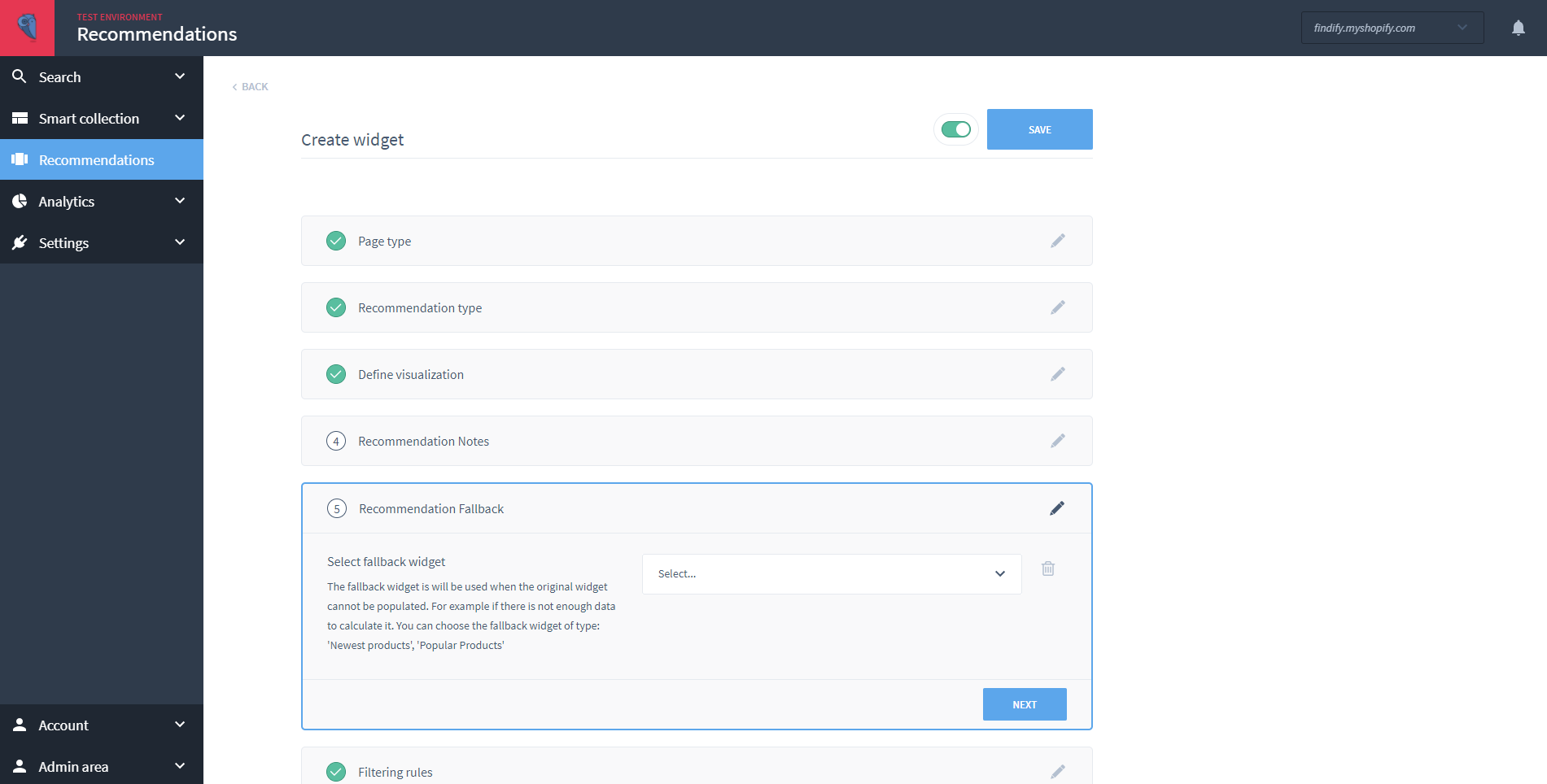
Setting a Recommendations fallback within the Findify Merchant Dashboard.
Updated almost 2 years ago
