Search analytics
All analytics data in this guide was generated randomly and might not reflect the data that you will see in the your Dashboard
Selecting proper date range
If you're going to check analytics every week, it's best to narrow down all analytics to previous week, so that you can monitor and compare them to previous weeks
It's really crucial to constantly monitor search analytics as they can indicate issues with the product data that we get (e.g. incorrect descriptions, titles, etc) or even missing opportunity - people might be looking for products that are not present in the store, but if the demand is high, it's probably time to think about adding those missing items.
Top searches analytics
Top searches analytics dashboard provides and overview of the top searches performed on the store throughout the chosen period. It includes only successful searches - the ones that returned results. The dashboard also contains the number of purchases, conversion rate and revenue brought via each search query.
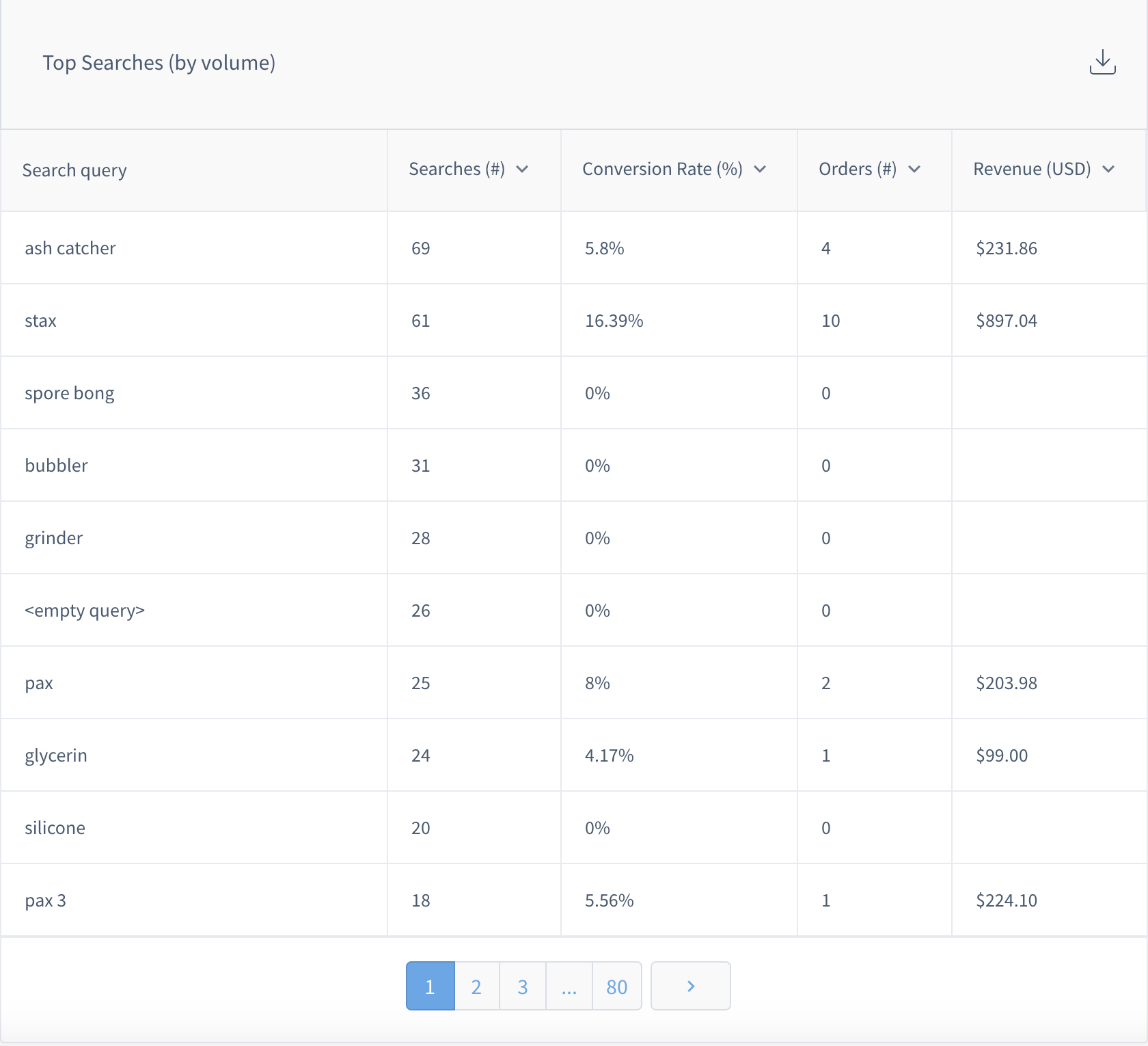
Top search queries
By checking the following statistics you can see queries that perform poorly. In the case of this example, there are multiple queries that had 0 conversions, e.g. grinder, bubbler, silicone. This can indicate that when people land on the search results page they don't see the products that they need or simply some products might not be as relevant as others.
By checking the search queries in the incognito mode of the browser (so that you navigation history will not affect the ordering of the results), you can see what first-time users are seeing after performing these queries.
If some products are not relevant or not in the right position, you can use Pinning and Merchandising rules to pin or boost certain products, so that they appear on the top of the search results.
If some relevant products are not on the first page, or not present at all, you will need to either update the product information that Findify receives, or you can use Synonyms to create relevant synonyms between the words, thus improving the search results.
Top zero results
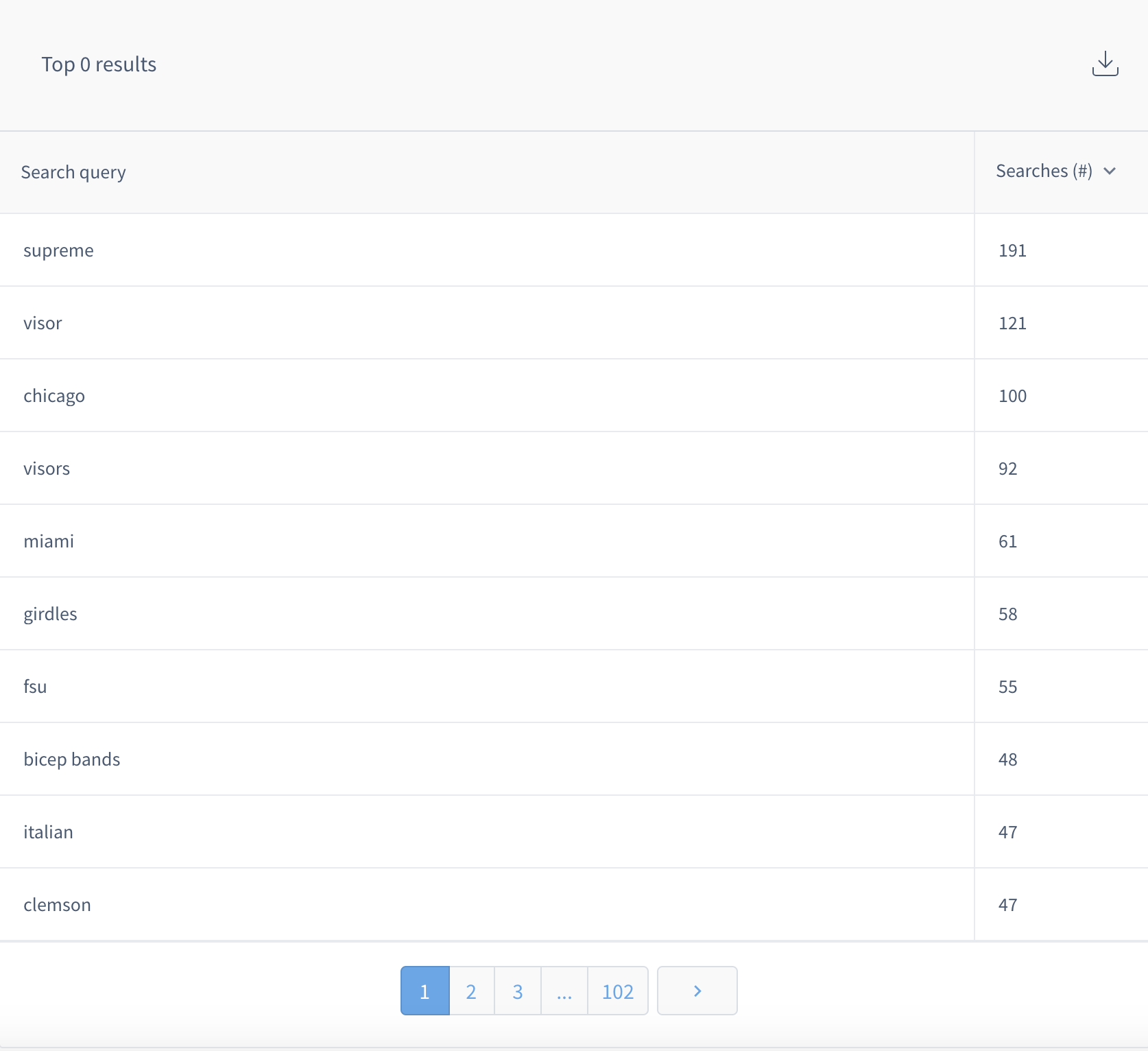
Top zero results
Top zero results are indicating queries that didn't return any results. There can be several reasons for this:
- there are just no products in your catalogue that can match the query. If the volume of the searches is quite high, you can increase your sales by adding those items
- you have relevant products in the catalogue, but the user query is a bit different from what you have in the product data. In this case, you can either update product information (perhaps a more descriptive description can help), or use Synonyms to instruct our backend to treat certain words in the same way
- there are non-product queries, e.g. shipping or returns, in this case you cane use Page redirects feature to redirect the user to the relevant section of the store
Top partial matches
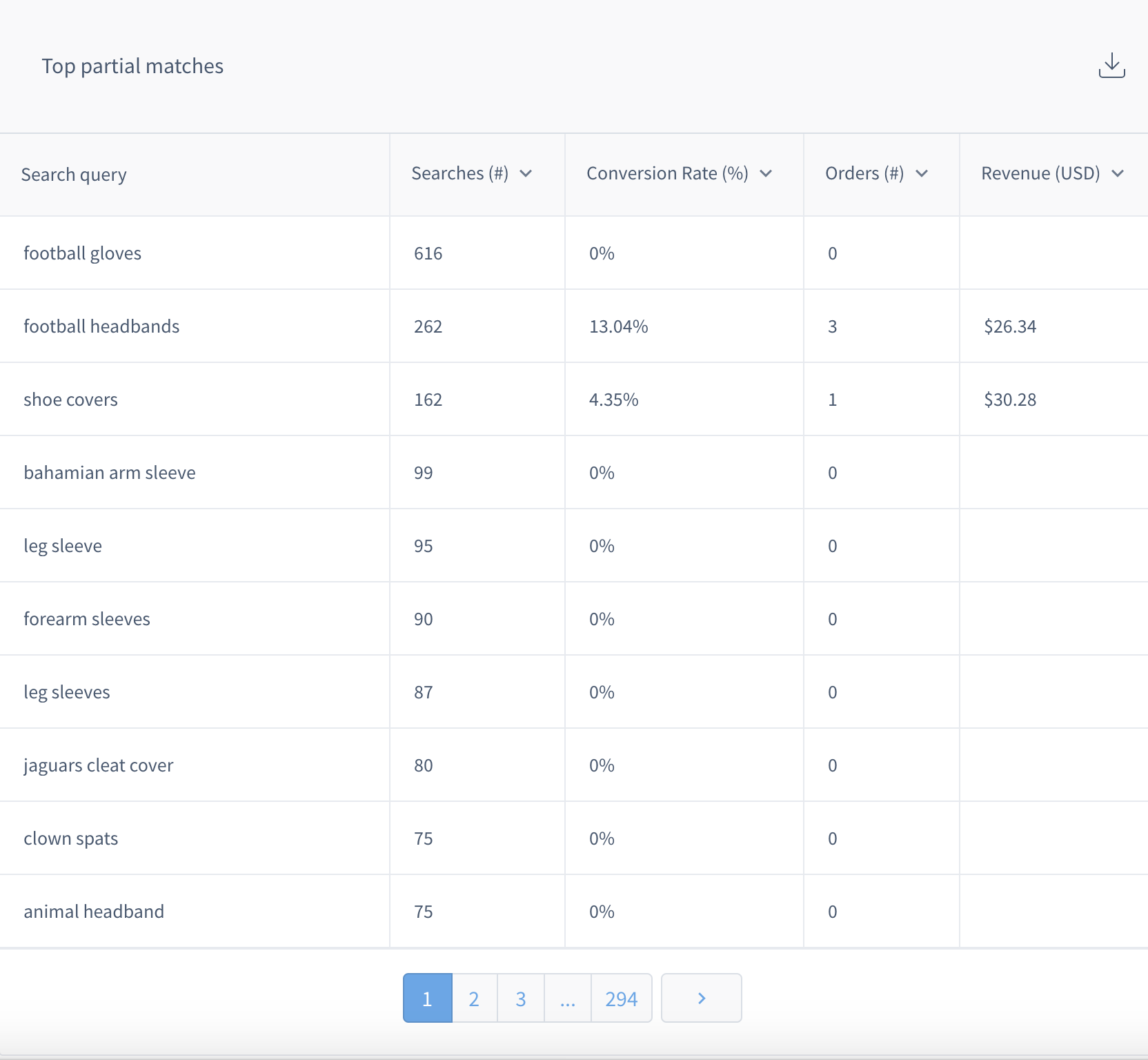
Top partial matches
Top partial matches indicate queries that were not matched directly, but each word in the query was matched separately. You can have products for football and gloves separately, but there's no products that contains both words at the same time.
Although we still show results, they might not be as relevant as you can expect, so in order to improve things here, you can follow the same steps as for Zero search results analytics - either update product data or use Synonyms feature.
Top filters
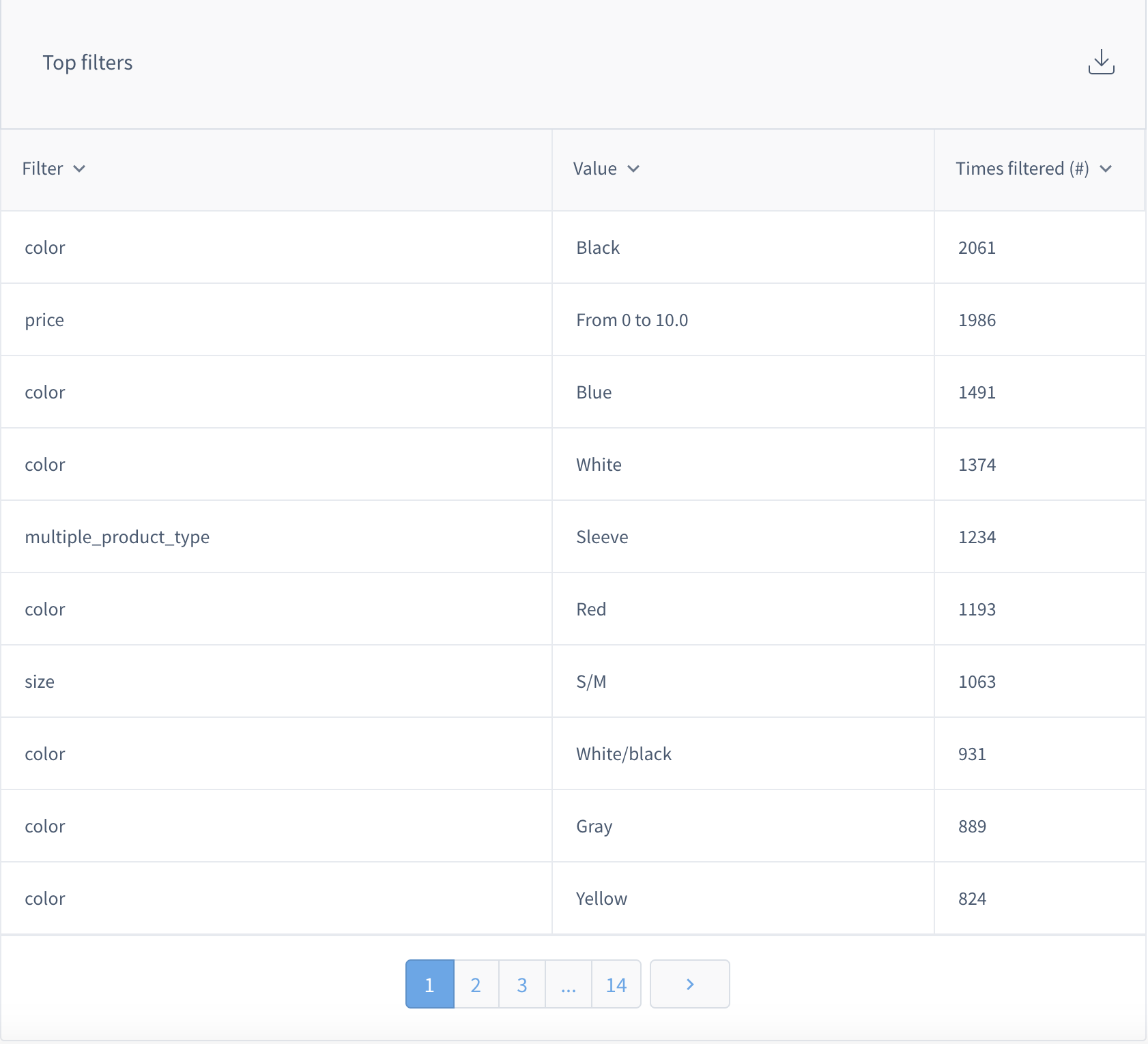
Top filters
Top filters indicate the filters that are used the most in the search results. It can give you ideas on how to re-arrange filters or filter values - e.g. push mostly used filters to the top or re-order filter values. This can also indicate filters that are not used by your customers at all, so you can remove them or replace with other filters.
Updated almost 7 years ago
